Fox LMS includes a powerful coupon feature that allows you to offer discounts on your courses in just a few clicks. Whether you want to launch seasonal promotions, reward loyal students, or encourage new enrollments, coupons give you full flexibility to tailor your offers. You can define discounts as fixed amounts or percentages, set start and end dates, apply coupons to specific courses, and even control how many times they can be used. This makes it easier than ever to boost engagement, drive sales, and grow your online learning business.
This guide will walk you through the process of creating, configuring, and applying coupons.
Accessing Coupons #
- Log in to your WordPress dashboard.
- In the left sidebar, go to:
Popup Box → Coupons - Click Add New Coupon.
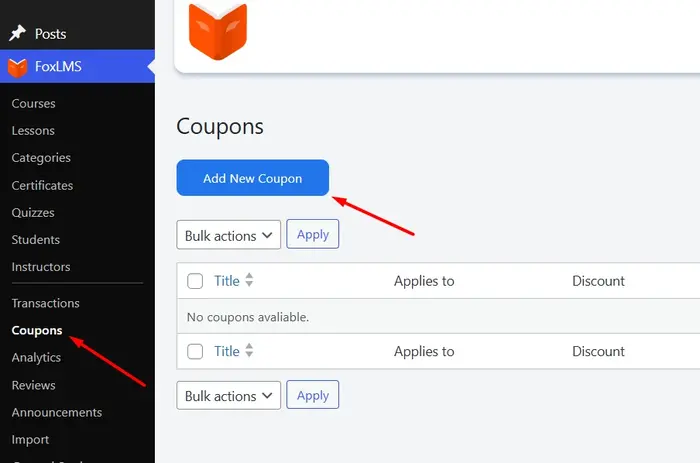
Creating a New Coupon #
When you create a new coupon, you’ll need to configure the following fields:
1. Coupon Title
- Enter a descriptive name (e.g., Christmas Sale).
- This is for admin reference and won’t affect the code.
2. Coupon Code
- Generate automatically or enter manually.
- Example:
CS2025
3. Discount Type and Amount
- Percentage (%) – e.g., 30% off.
- Fixed Amount – e.g., $10 off.
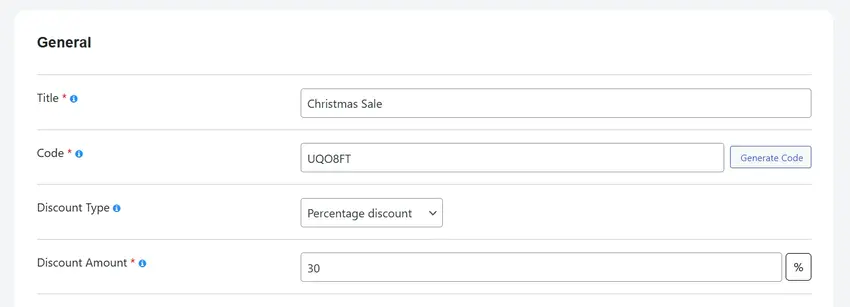
4. Usage Limits
- Total Usage – how many times the coupon can be used overall.
- Leave blank for unlimited.
- Per User – number of times one person can use the coupon.
- Example: set to
1to allow one use per student.
- Example: set to
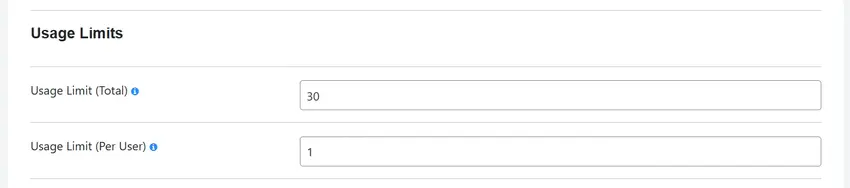
5. Restrictions
- Apply coupon to all courses or specific course(s).
- Use the course selector to target a course.
6. Validity Dates
- Start Date – when the coupon becomes active.
- End Date – when the coupon expires.
- Example: valid for one month from today.
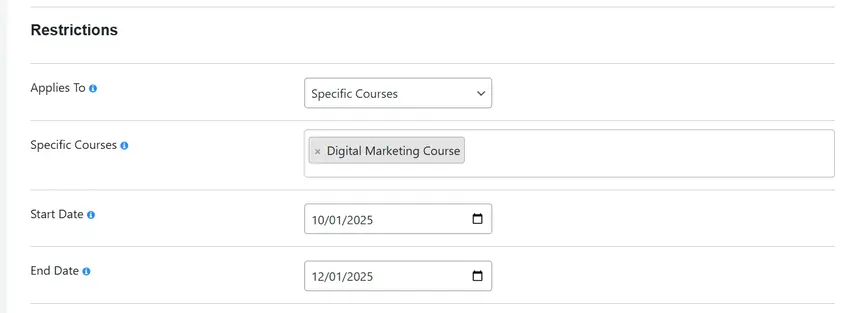
Saving the Coupon #
Once you’ve entered all the details:
- Click Create Coupon.
- A success message will confirm: Coupon Created.
- Copy the generated coupon code for sharing with students.
Applying a Coupon (Frontend) #
Here’s what your students will see:
- Go to the course page and click Take This Course.
- At checkout, click Enter Coupon Code.
- Paste the code and click Apply.
- The discount will be applied instantly.
- Example: a $10 course with a 30% coupon becomes $7.
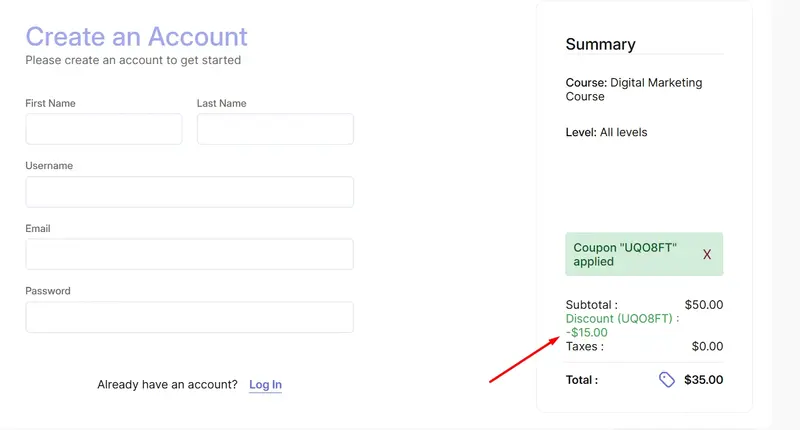
Disabling the Coupons Tab #
If you prefer not to use the coupon feature or don’t want the Coupons menu item visible in the left sidebar, you can easily disable it from the settings:
- Go to your WordPress dashboard.
- Navigate to Fox LMS → General Settings → Payments.
- Locate the Enable Coupons option.
- Toggle it off to hide the Coupons tab.
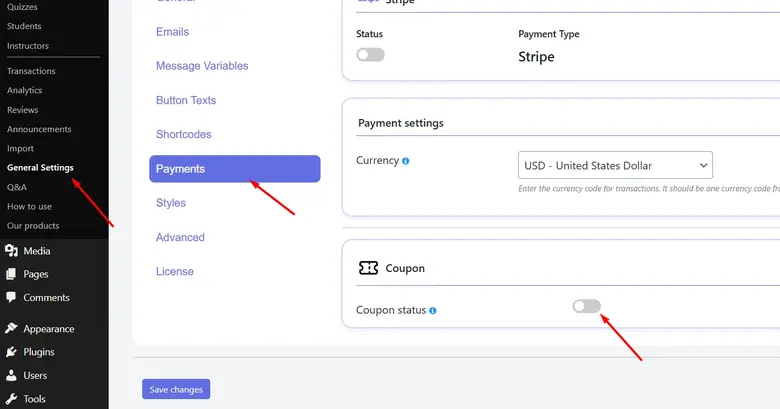
This way, the Coupons menu will no longer appear in the sidebar
Best Practices #
- Use short, clear codes (e.g., WELCOME10).
- Always set start and end dates to create urgency.
- Pair coupons with marketing campaigns.
- Monitor coupon usage to measure effectiveness.
The coupon feature in Fox LMS gives you everything you need to run promotions, reward students, and increase enrollments. With flexible options like discount types, usage limits, course restrictions, and scheduling, you stay in complete control of your offers.
By creating coupons, you can boost engagement, drive sales, and deliver more value to your learners.
If you have any questions or need help, feel free to reach out to our support team anytime.



