If you are an educator, business owner, or an owner of an organization, then, you can use the WordPress FoxLMS Plugin to create and manage online courses on WordPress. This is a powerful and extensive tool to create an unlimited number of courses, lessons, and users.
The WordPress FoxLMS Plugin has an integration with the WordPress Quiz Plugin to create advanced quizzes and attach them to the courses. Besides this integration, the plugin also integrates with PayPal, one of the most popular and secure payment platforms available in the market. In this article, let’s learn how to configure the PayPal Settings and create a paid course.
PayPal Settings Configuration #
To find the PayPal Payment Integration, head to the WordPress FoxLMS Plugin > General Settings page > Payments Tab.
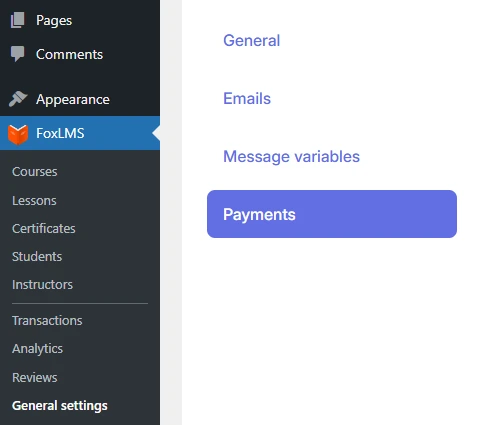
Here you need to configure the following options:
- Status: Specify whether PayPal Integration is enabled for the plugin or not.
- Currency: Choose your preferred currency in which the transactions will be processed.
Once you click on the Manage button, a new page with the PayPal Settings will be opened for you.
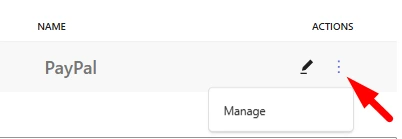
On the opened page, you need to tick the Active toggle. Also, if you want to provide a test mode, you can tick the Test mode Toggle.
After this, you need to fill in the PayPal Email, Client ID, and Secret Key, and select the Currency. You can take the data related to PayPal from your PayPal Dashboard.
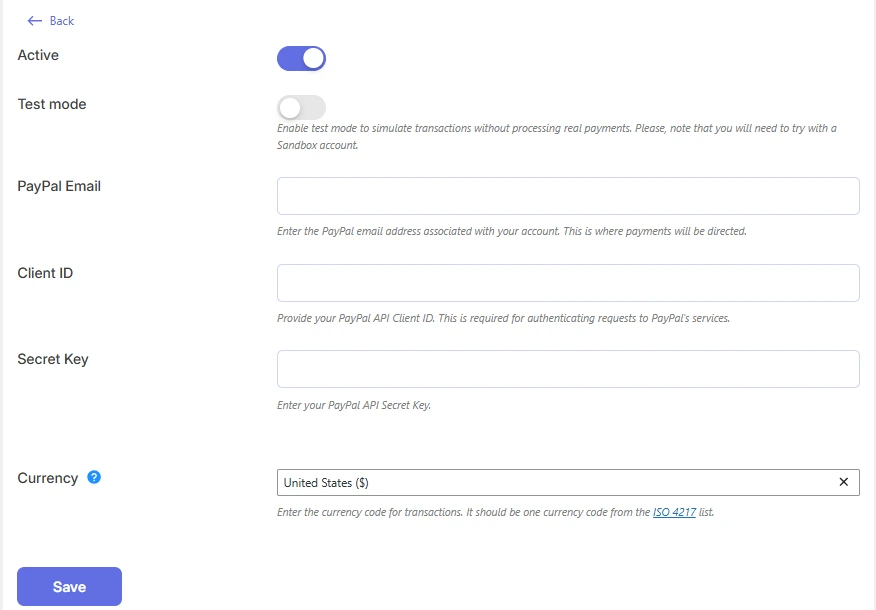
Once you have correctly configured all the settings, you can save the changes.
Enabling Paid Course #
Once you have correctly configured all the settings on the General Settings page, it is high time to enable the payment system for the corresponding course.
To find the course, head to the WordPress FoxLMS Plugin > Courses page > given course. You can learn more about the Course Settings by checking the article “How to create a course”.
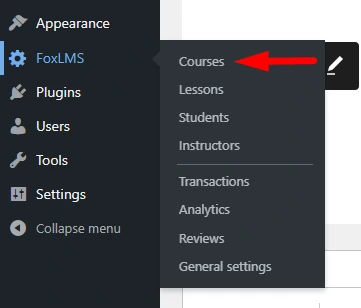
Then, navigate to the Details Tab of the given course. Choose the Paid Access Mode for the Course. Then, specify the price and other settings necessarily. Save the changes afterward.
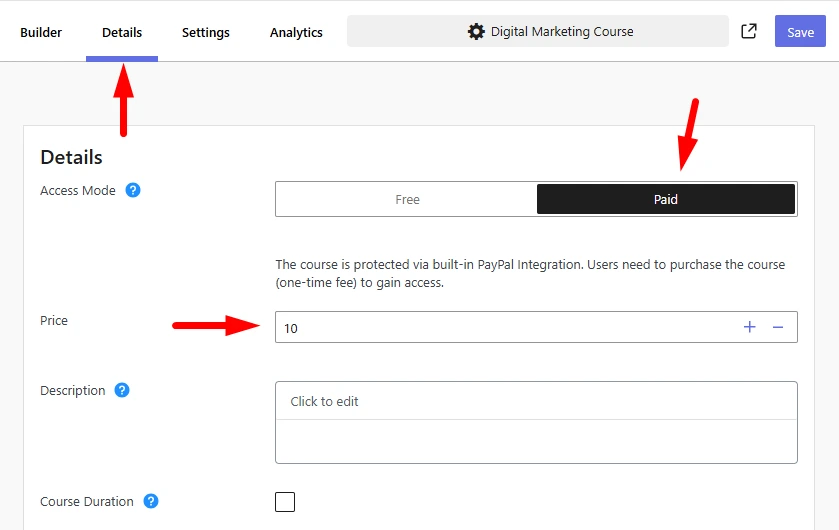
The user needs to click on the Take this Course button, and then make the payment via PayPal. Once the payment is successfully made, the users can enroll in the course and take it.
This is how the Paid Course looks like on the front end:
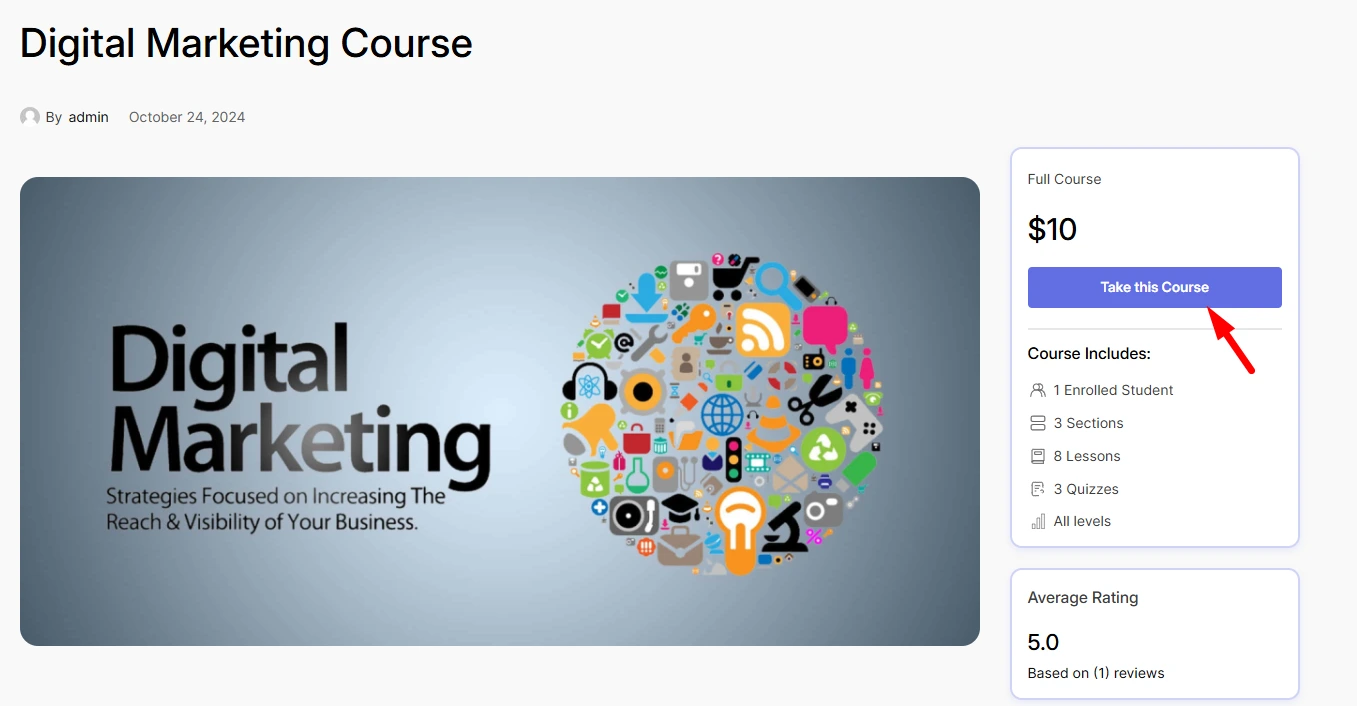
That’s it. We have learned how to create a paid course with our WordPress FoxLMS Plugin. Make sure to check the WordPress FoxLMS General Overview video to understand how the plugin actually works.



