The WordPress FoxLMS Plugin has a powerful integration with the Best WordPress Quiz Plugin.
With the help of the WordPress Quiz Plugin, you can create quizzes about the courses and check the knowledge of your students on the passed material. The WordPress Quiz Plugin is a multifunctional plugin with lots of advanced functionalities and question types to create any kind of quiz, from simple ones to the most complex quizzes.
In this article, we will learn how to create a quiz and add it to the FoxLMS Course.
Installing WordPress Quiz Plugin #
Once you purchase the WordPress FoxLMS you will be redirected to the Order Confirmation page where you need to click on the link for the products and be redirected to your Account Dashboard. There, you can click under the WordPress Quiz Plugin zip file and download it. You need to download the zip file from this page or from your account later on.
Once you have downloaded the WordPress Quiz Plugin zip file, you can go to your WordPress Dashboard and install the plugin by uploading the downloaded zip file. Make sure to check the Plugin Setup and Installation article to get detailed info about the WordPress Quiz Plugin installation process.
Building WordPress Quiz #
Once you have installed the WordPress Quiz Plugin, you can create a quiz to insert it into the course later.
In this article, we will discuss how to create a simple quiz, but you can find all the details about creating an advanced quiz using the powerful features of the WordPress Quiz Plugin by checking the following articles:
You can find the explanation of all the Settings of the WordPress Quiz Plugin in the Quiz Docs page.
Creating a question #
To create a WordPress Quiz, first, you need to create questions.
To do so, please follow these steps.
- Head to the Quiz Maker plugin > Questions page.
- Click on the Add New button.
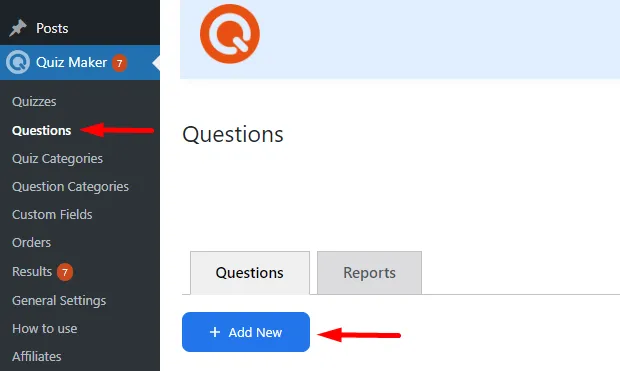
- Write the Question, add answer options, and customize the settings. You can add an image, audio, or video to the quiz.
You can customize the Question the way you prefer as the input is developed as a WP Editor. Besides this, you can also, add a question category, tags, keywords, and points to the question.
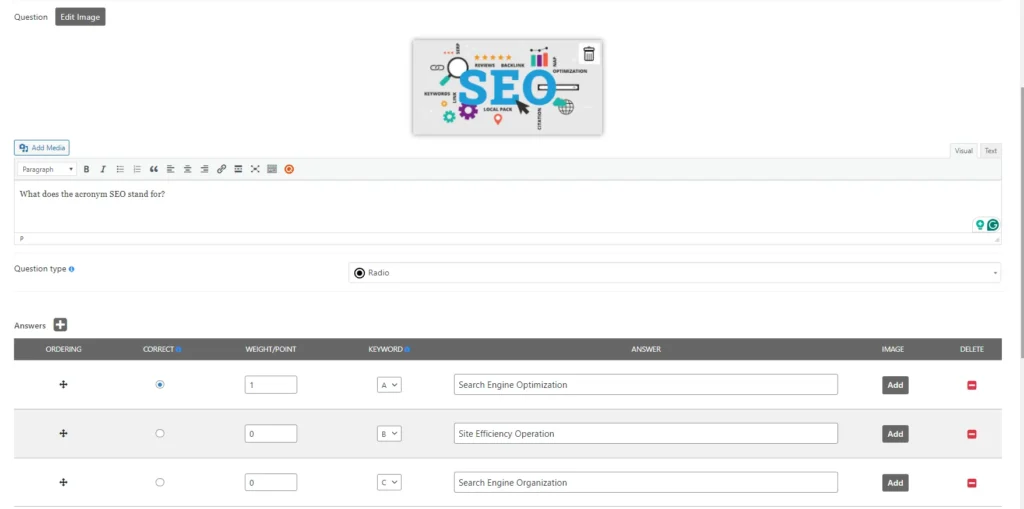
You can check the article on How to Create a Question in WordPress Quiz Plugin to get all the details about the settings configuration of the question.
Adding Questions to the WordPress Quiz #
Once you have created questions, you can add them to the quiz. For that. firstly, you need to create a quiz. To create a quiz, please follow these steps:
- Locate the Quizzes page and click on the Add New button.
- Write a title for the quiz, and add a quiz image and a Description. Also, you can set a category for the quiz.
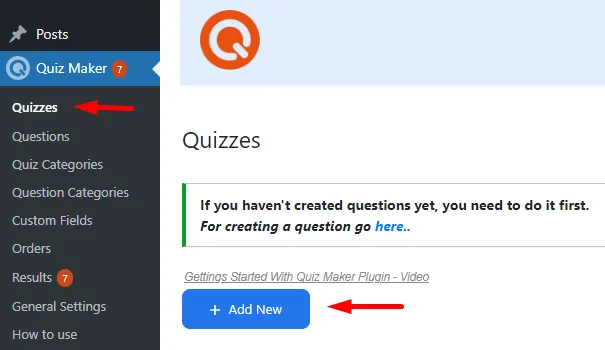
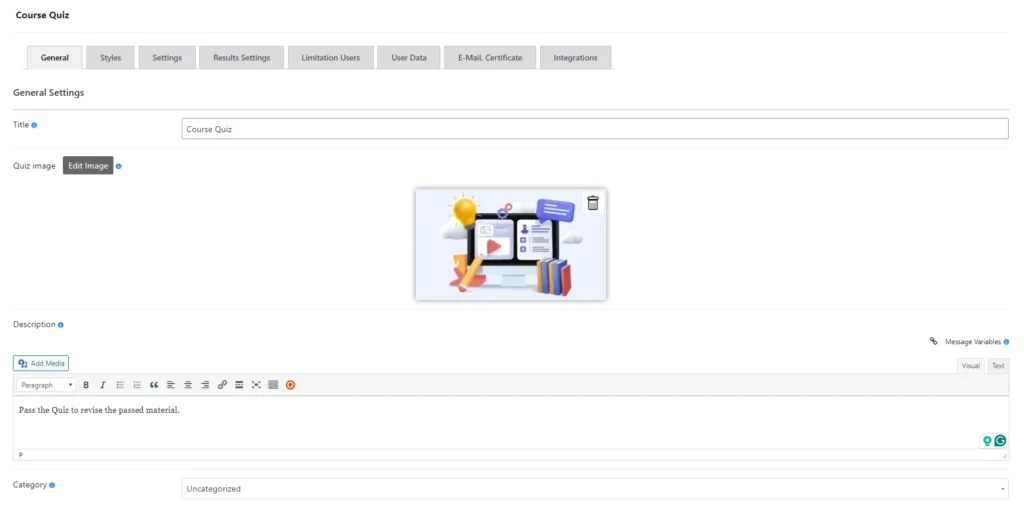
You can learn more about the Quiz Settings Configuration by checking the Quizzes section of the Quiz Docs page.
Once you create a quiz, it is high time to add questions to it. To do so, please follow these steps:
- Go to the Quizzes > particular quiz > General Tab.
- Click on the Insert Questions button and add the questions.
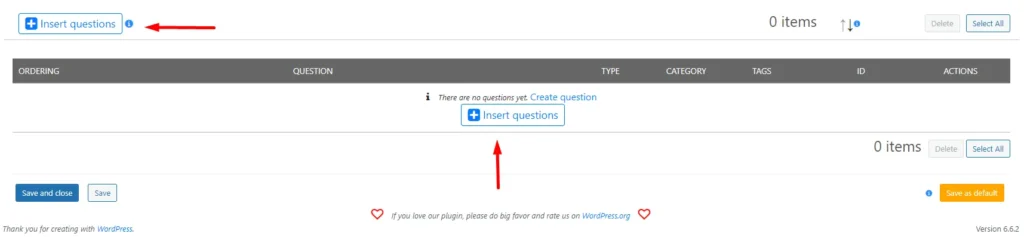
That’s all. With these easy steps, you can create a quiz and add questions to it.
Adding Quiz to WordPress FoxLMS Course #
Once you have created a quiz and published it, you can add it to your desired course.
Follow these steps to achieve this:
- Go to the WordPress FoxLMS Plugin > Courses page.
- Open the course.
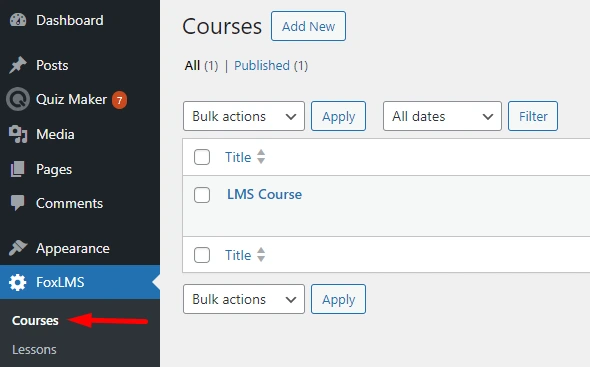
- There you can see the Course Sections.
- Click on the Add Quiz button and add your desired quiz/quizzes to the Course.
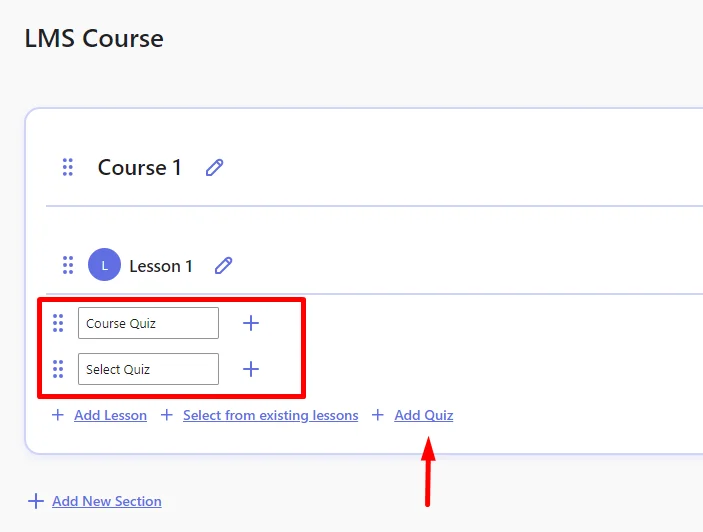
- Save the changes afterward.
That’s all. In this article, we learned how to create a quiz for your FoxLMS course. Get more details about the FoxLMS Plugin and its advanced features by checking the WordPress FoxLMS Overview video.



