Trying to find a Learning Management System that offers a great number of features and is easy to use? If so, then, you are in the right place.
WordPress FoxLMS Plugin is an all-in-one solution for those who want to create advanced and interactive courses for their WordPress websites.
In this article, we will discuss the message variables the FoxLMS plugin offers and the ways to use them for different purposes. So, let’s jump in.
Understanding FoxLMS Message Variables #
Firstly, to find the Message Variables offered by the plugin, you can head to the WordPress FoxLMS Plugin > General Settings page > Message Variables Tab.
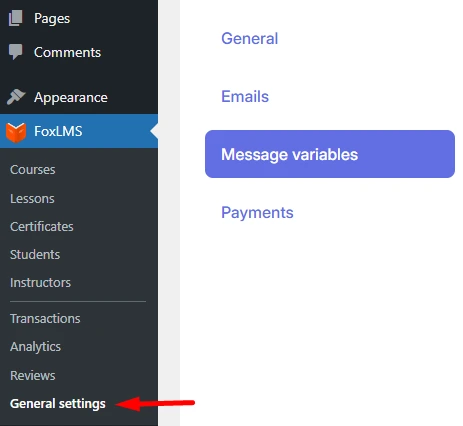
- Student name: You can copy the %%student_name%% message variable and it will be replaced by the Student Name by the system.
- Site title: Use the %%site_title%% message variable to show the title of the website.
- Earned date: When inserting the %%earned_date%%, the date of the course completion will be displayed.
- Site URL: You can use the %%site_url%% message variable to display the URL of the website.
- Student email: Add the %%student_email%% message variable to show the email address of the student.
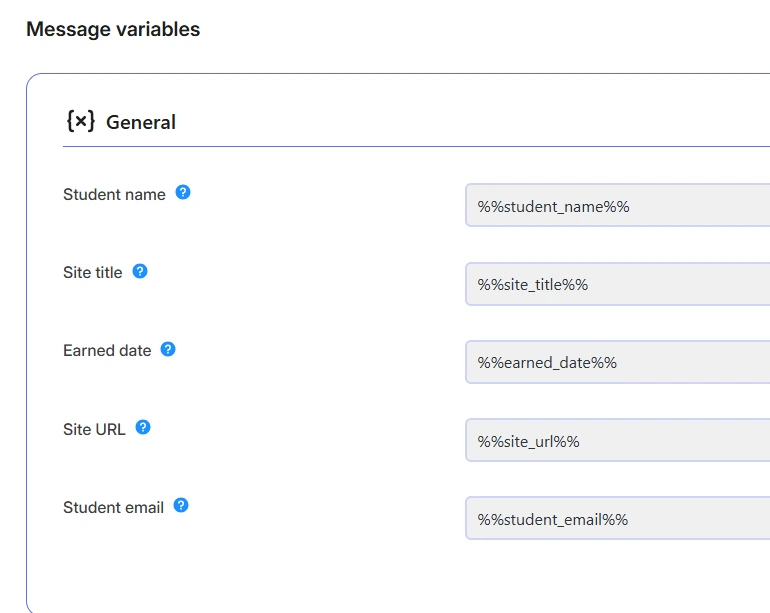
Where to use FoxLMS Message Variables #
As we have discussed what purpose each message variable has, it is high time to understand where you can use these message variables.
You can use the message variables in:
- Certificate: You can copy any of the above-mentioned message variables and paste them into the Certificate (to use the Certificate feature, you need to have the FoxLMS Certificate addon installed on your website).
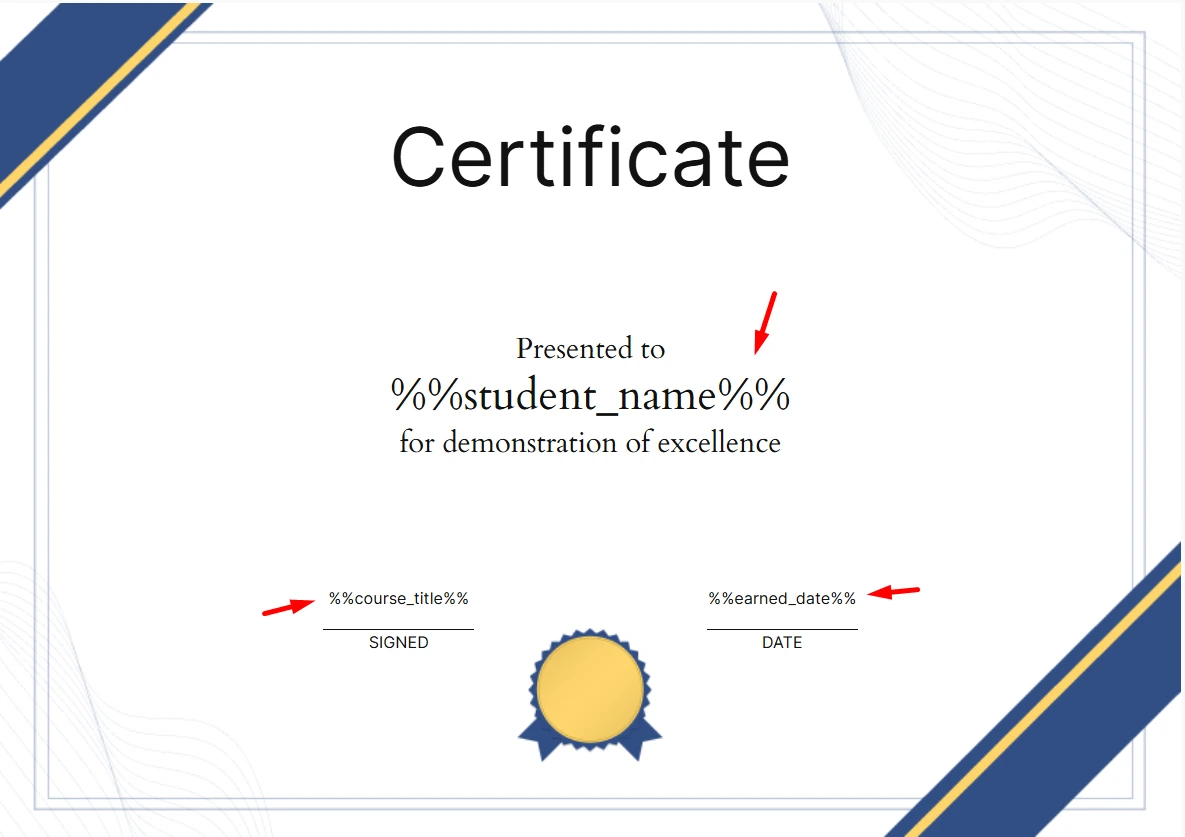
- Course Description: You can copy your desired message variables and paste them into the Description option of the corresponding course.
Learn more about the settings configuration of the Course by checking the article on How to create a Course.
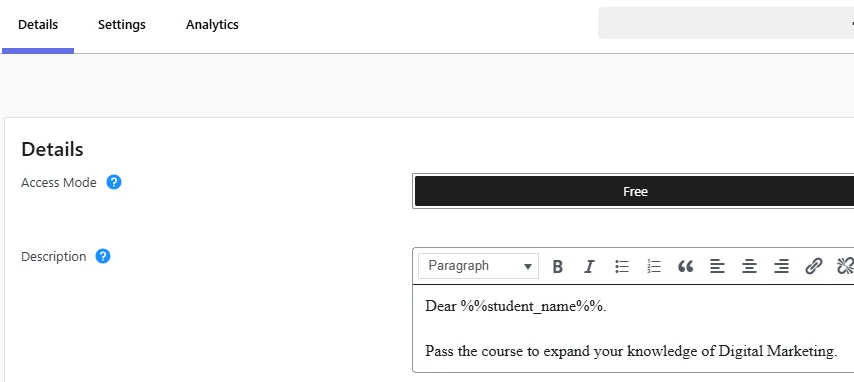
- Email Message: Copy and paste your preferred message variables into the Email Message static texts and they will be sent to the Students, Instructors, and Admins accordingly.
That’s it. In this article, we have discussed the Message variables and their use cases in the WordPress FoxLMS Plugin. Don’t forget to check the WordPress FoxLMS Plugin General Overview video for detailed info about the plugin.



