The WordPress FoxLMS Plugin is the best learning management solution for online course creators, and business and organization owners. With the help of this extensive plugin, you can create and manage online courses right on your WordPress Dashboard. It offers a great range of features and integrations to build advanced online courses.
In this article, we will get acquainted with WordPress FoxLMS Licensing. So, let’s begin.
Purchasing and Downloading FoxLMS and WordPress Quiz Plugins #
The first step of getting the License Key for the FoxLMS plugin, is, of course, the purchase of the plugin. To purchase the plugin head to the WordPress FoxLMS official website and click on the Buy Now button under your desired package.
When proceeding with the Checkout, make sure to either register or log in to your account to finalize the purchase process. Once you finalize the payment, you will be redirected to the Order Confirmation page. When purchasing the WordPress FoxLMS Plugin you also get the WordPress Quiz Plugin zip file. You can click on the link to download the plugin zip files separately.


Learn all the steps on how to download and install the FoxLMS and WordPress Quiz plugins by checking the “Plugins Setup and Installation” article.
FoxLMS Account Settings #
Once you make a purchase for the WordPress FoxLMS plugin you get access to your personalized Account where you can see all the details and information about the purchased products.
The Account has the following sections:
- Account Dashboard: On the Account Dashboard page, you can see the user’s personal data (Name and email address). Also, you can see both the WordPress FoxLMS and the WordPress Quiz Plugins ready for download there. You just need to click on the Download button under each package and download the plugins separately.
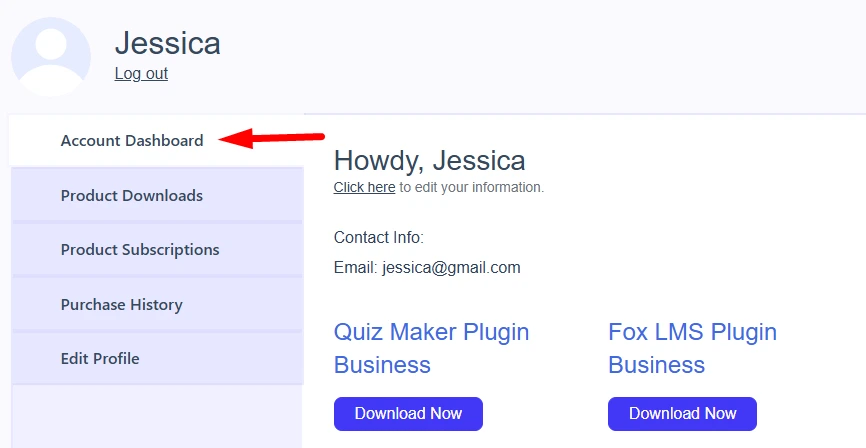
Besides downloading the files, on this page, you can find the Manage Sites button. You can click on the button and add the website URL where the plugins are installed and activated.

You can see the status of the license, the expiration date, and the number of activations.
Moreover, you can see the Order Details, and find the License Key, view and download the Invoice for the purchase.
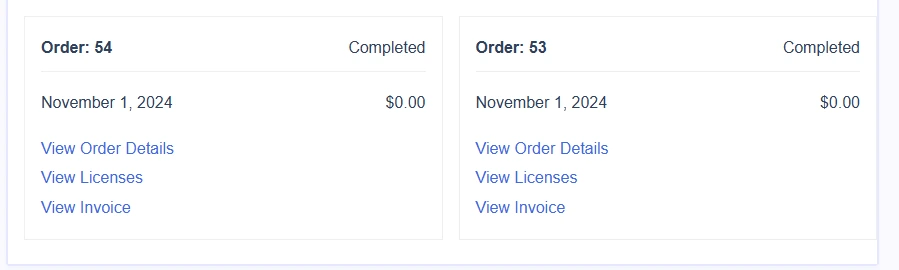
- Product Downloads։ On the Products Download page, you can see all the products you have purchased and the files you can download. You can click under the FoxLMS and Quiz Maker plugins and download them one by one.
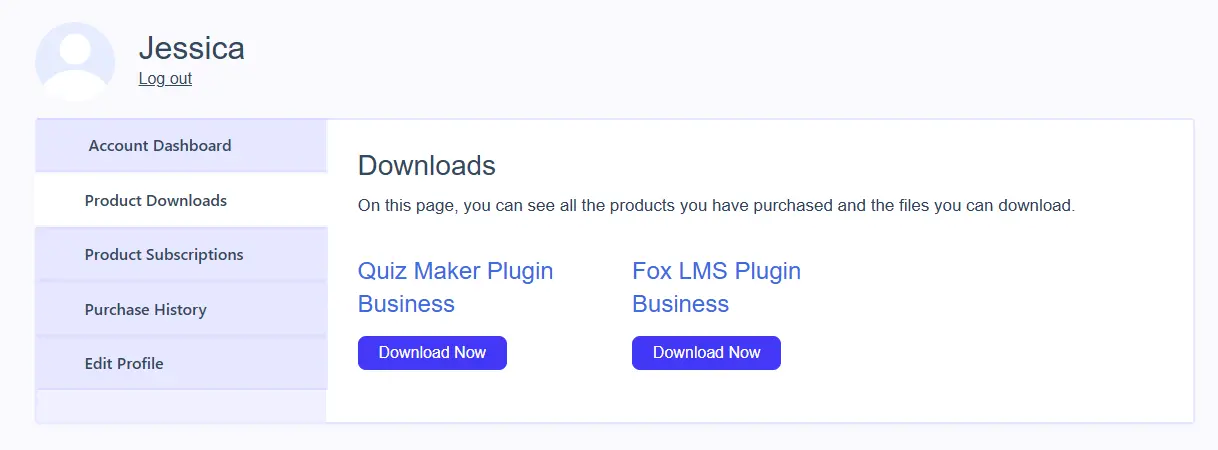
- Product Subscriptions: On the Product Subscriptions page you can view subscription details, and original purchase records, and manage all of your product subscriptions. You can click on the View Transactions button and be redirected to the page where you can see transaction details like the order, order amount, and order date.
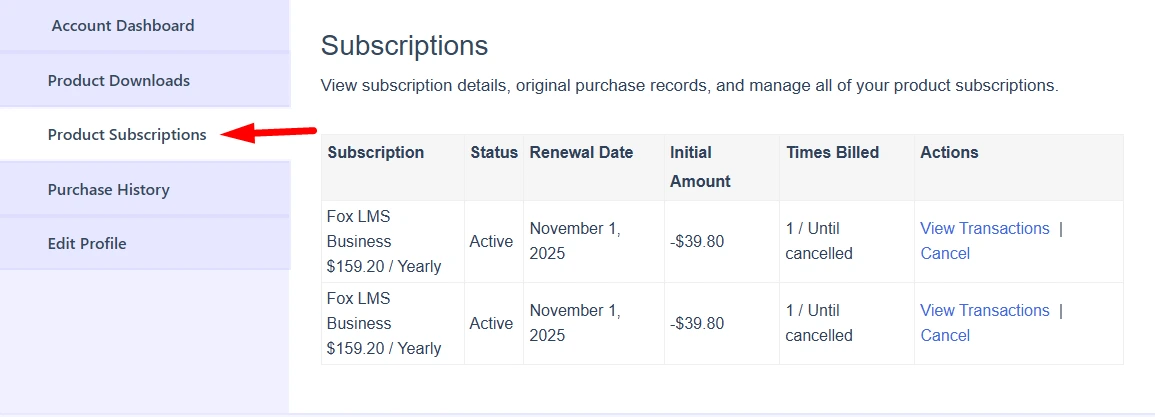
- Purchase History: This page includes info about all the purchases you have made. You can find the Purchase ID, Date, Amount, Details, Invoice, and License Keys.
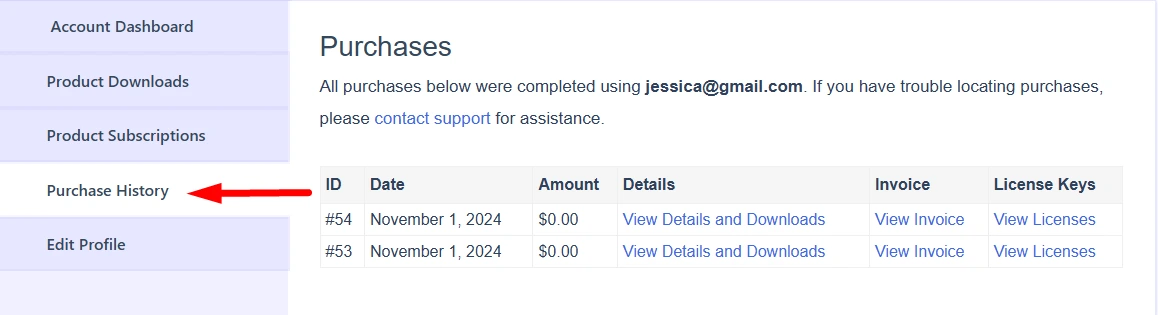
- Edit Profile: On the Edit Profile page, you can edit the name and email address for your account. Also, you can change the Billing Address and provide info about the City, Zip code, country, etc.
Moreover, you will be able to change your account password whenever you prefer.

Activating License Key #
Once you have downloaded and installed the WordPress FoxLMS and the WordPress Quiz plugins, it is high time to create courses and lessons. Please note, that in order the plugin can operate you need to insert the FoxLMS License into the plugin.
To do so, please follow these steps:
- Head to your Account Dashboard on the WordPress FoxLMS Plugin official website.
- Copy the LMS License Key.
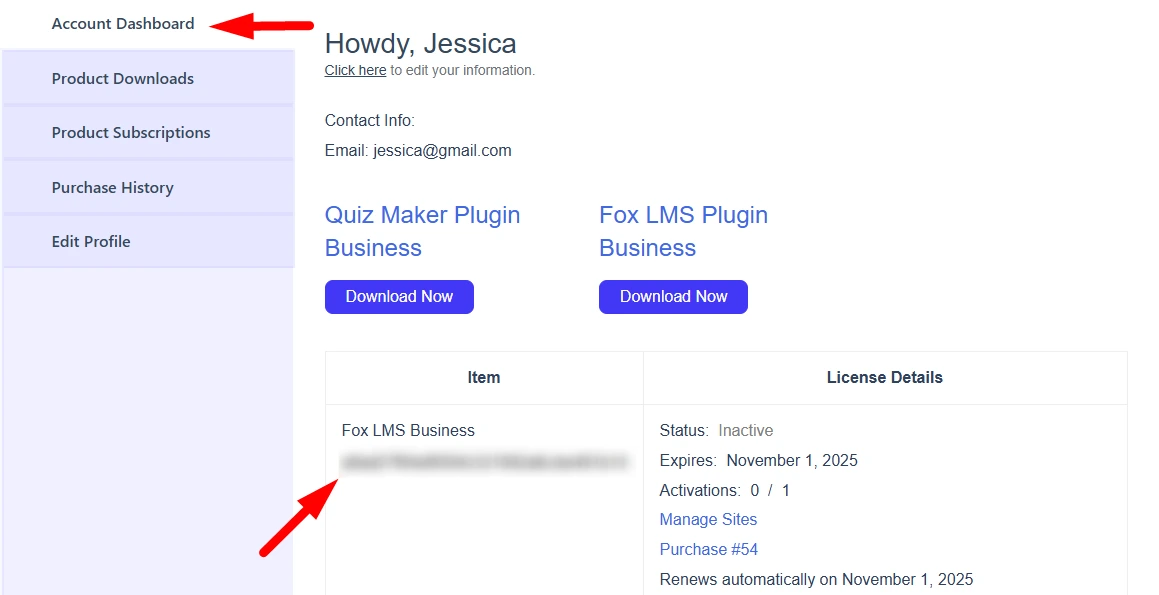
- Head to your WordPress Dashboard > FoxLMS Plugin.
- Then, go to the General Settings page and insert the copied Key into the License Key input.
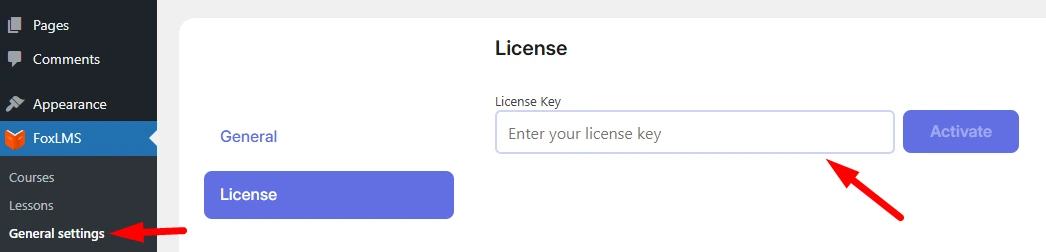
Once you insert the License Key, all the features and functionalities will become available for usage.
That’s it. In this detailed article, we discussed how the WordPress FoxLMS Plugin Licenseing system works. For more info about the FoxLMS plugin and its features, check the General Overview YouTube Video.



