The WordPress Fox LMS is an advanced and versatile plugin that allows you to create and manage online courses right on the WordPress website. When getting the WordPress Fox LMS Plugin, you also receive the WordPress Quiz Plugin, an advanced and powerful plugin to create both simple and complex quizzes. So, with the help of FoxLMS and WordPress Quiz plugins, you can create an advanced e-learning platform for your website users.
In this detailed article, let’s learn how to install and set up the FoxLMS plugin along with the WordPress Quiz Plugin on your WordPress Dashboard.
Downloading FoxLMS and Quiz Plugins Premium version zip files #
First, of course, you need to purchase the WordPress Fox LMS plugin. Once purchasing the WordPress FoxLMS plugin, you will also get the zip file for the WordPress Quiz Plugin.
During the Checkout process, you will need to register for a new account by filling in the necessary information.
Or, if you are already a registered user and have an account on the Fox LMS website, you can just fill in your credentials and log in to your account as it is compulsory to complete the purchase.

Once you have registered/logged in and made a purchase with the payment method, you will be redirected to the Order Confirmation page. There, you need to click on the link to download the plugins.

By this, you will be redirected to your Account Dashboard, where you can find 2 zip files: the FoxLMS Zip file and the Quiz Maker zip file. All you need to do is to click under each plugin and download it. You can download the plugins either from the Account Dashboard page or the Product Downloads page.
Downloading from the Account Dashboard Page
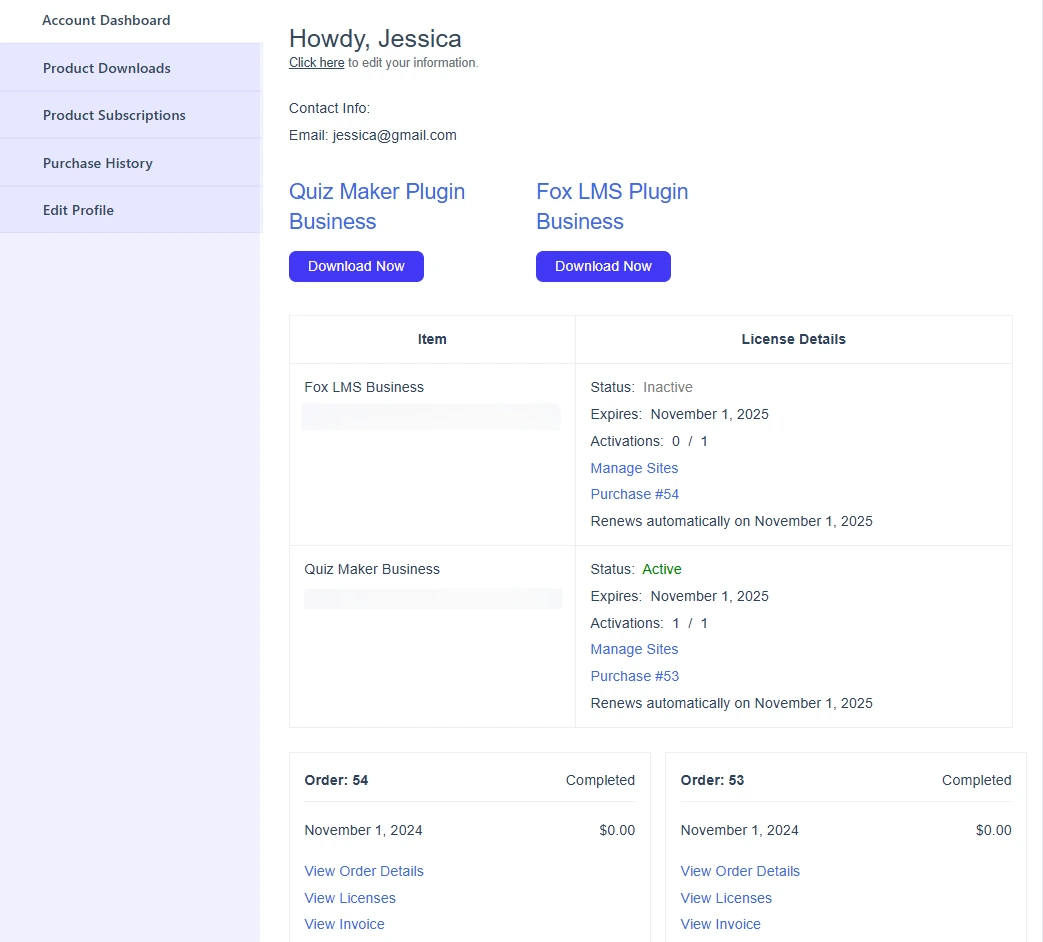
Downloading from the Product Downloads page
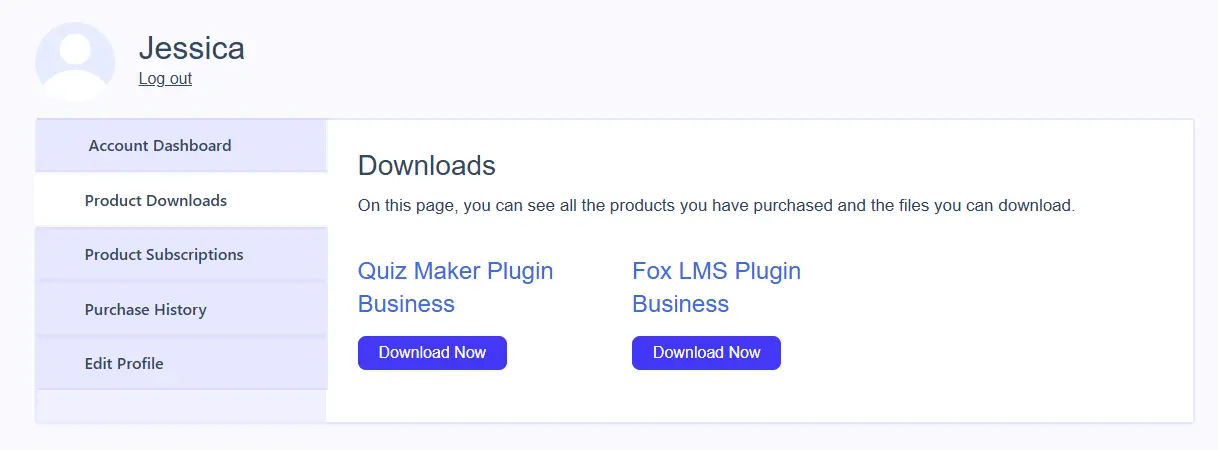
Installing WordPress Fox LMS Plugin #
Once you have downloaded the Fox LMS Premium version zip file, it is high time to install and activate the product on your WordPress website.
Please follow these easy steps to install the Fox LMS plugin on your WordPress Dashboard.
- Head to your WordPress Dashboard > Plugins page.
- Click on the Add New Plugin button.
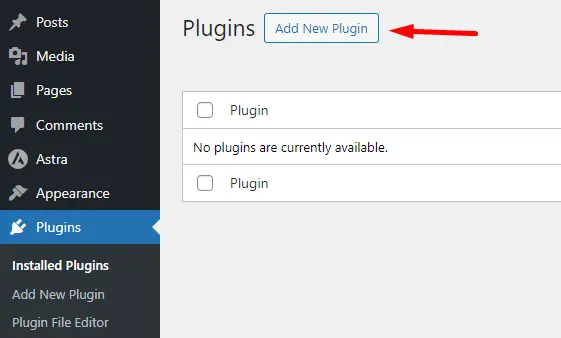
- Then, click on the Upload plugin button, upload the Fox LMS zip file, and click on the Install Now button.
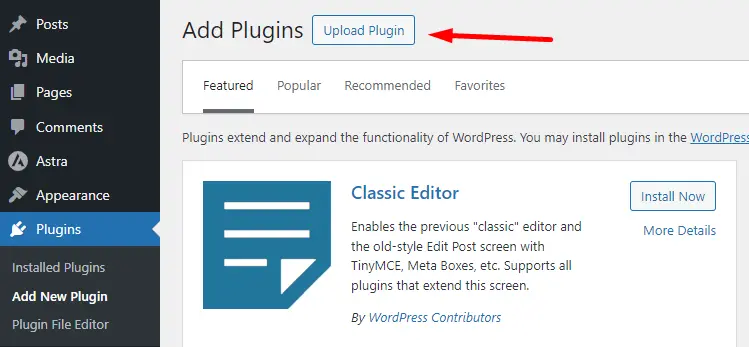
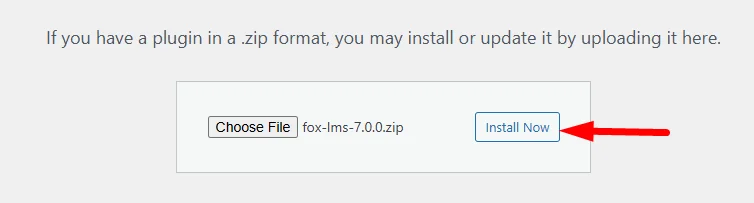
- With the last step, click on the Activate button.
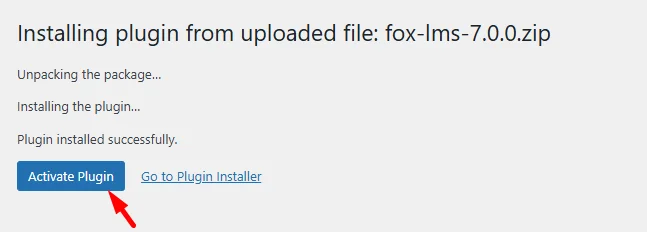
Installing WordPress Quiz Plugin #
As mentioned earlier, once purchasing the WordPress FoxLMS Plugin, you also get the WordPress Quiz Plugin for creating quizzes and attaching them to the LMS courses. So, let’s check how to install and activate the WordPress Quiz Plugin.
Once you have downloaded the FoxLMS Zip file from your account, you can follow these steps to install the zip file on your WordPress website.
- Locate the WordPress Dashboard > Plugins page and click on the Add New Plugin button.
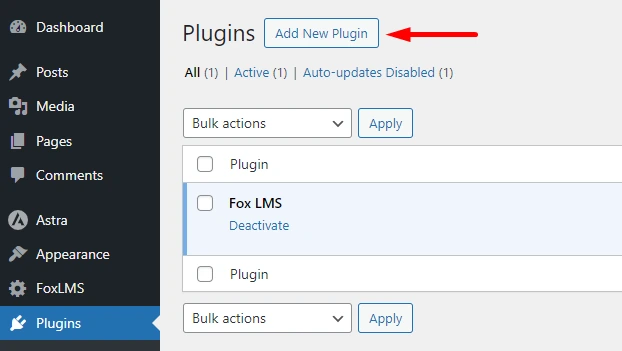
- Then, click on the Upload file button by choosing the downloaded zip file.
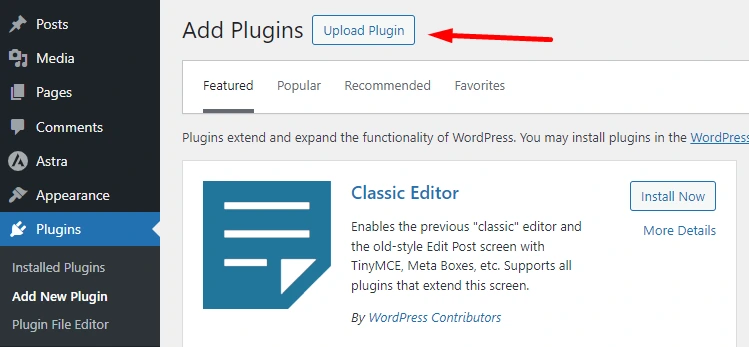
- Click on the Install Now button.
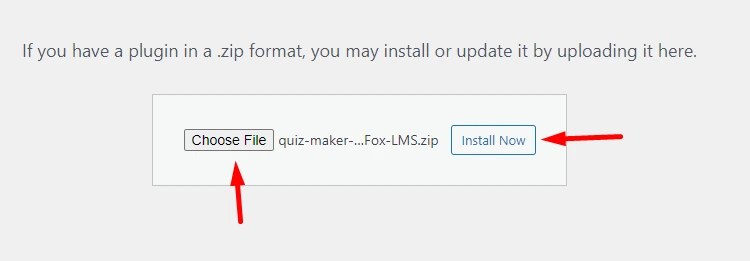
- Finally, click on the Activate button to finalize the WordPress Quiz installation process.
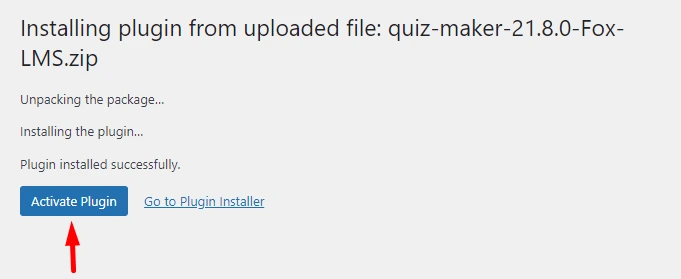
After installing the WordPress Quiz Plugin, you can create a quiz for your online course.
That’s it. By following these simple steps, you can download and install the Fox LMS and WordPress Quiz plugins on your WordPress Dashboard.
Updating the Fox LMS to the latest version #
Once you have installed and activated the WordPress FoxLMS Plugin and inserted the FoxLMS Licence Key on the General Settings page, you will get a note to update the plugin to the latest version with just one click on the Plugins page each time there is a new release. Then, once you click to update the plugin, it will be updated from the Dashboard automatically.
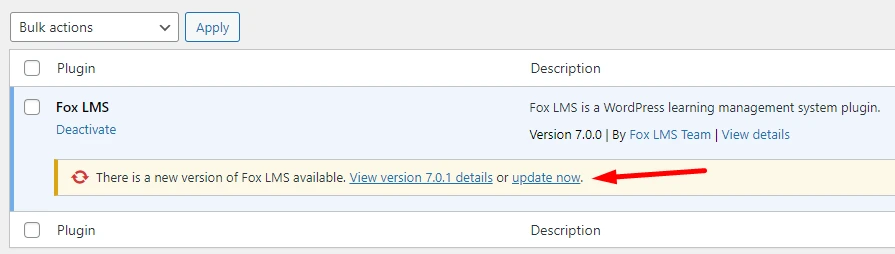
That’s all. In this article, we have learned how to download, install, and set up the Fox LMS plugin effortlessly. Check the FoxLMS General Overview video to get more detailed info about the plugin features and functionalities.



