If you are an educator or a business owner and want to create online courses right on the WordPress website, then, you can use the WordPress FoxLMS Plugin.
Besides all the powerful built-in features, the WordPress FoxLMS Plugin offers an integration with the WordPress Quiz Plugin. Using the WordPress Quiz Plugin you can create both simple and complex quizzes and test your course taker’s knowledge of the passed material during the course. Learn how to build a quiz by checking the article “How to Create a Quiz”.
In this article, we will discuss the reports and analytics provided for the quizzes by the WordPress Quiz Plugin. You can collect data from the quiz takers and by checking their answers and submissions you can make improvements in the course creation process. So. let’s explore the full capacities the WordPress Quiz Plugin provides for the Reports and Analytics.
All Quizzes Reports #
To find the Reports of the quizzes you have created, locate the WordPress Quiz Plugin > Results page.
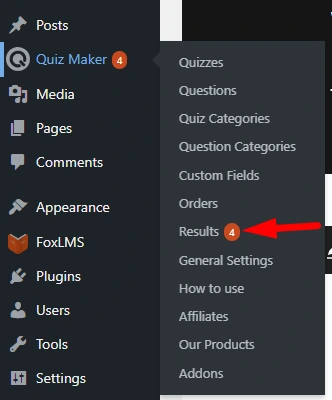
On the Results page, you can find all the submissions of all quizzes. You can decide which of the columns you want to display on the Reports page with Screen Options. Moreover, in the Global Statistics, Global Leaderboard, and All Results Tabs, you can find more specific data related to all the quizzes. Besides this, you can export the reports and keep them in your hand to use the data later if needed.
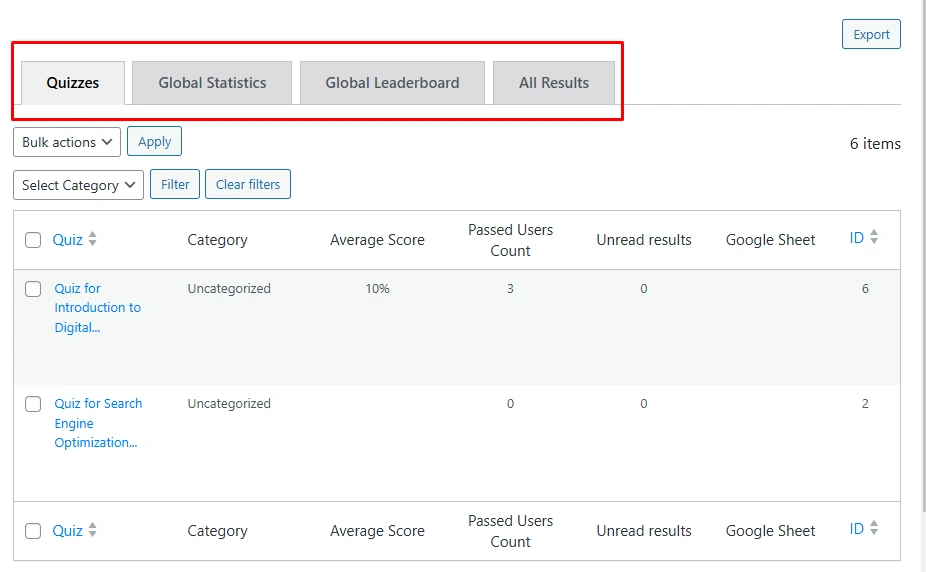
Learn all the details about All Quizzes Reports by checking the article “All Quizzes Submissions”.
Individual Quiz Reports #
Besides accessing All Quizzes Reports, the WordPress Quiz Plugin allows you to access the Reports for individual quizzes. This will help you better analyze the reports and get more organized analytics about the particular quiz.
Once opening the corresponding quiz on the Results page, you will get the reports for that quiz in particular. On the opened page, you will see data related to the User passing the quiz, like the Name, IP Address, Email Address, Quiz Start Date, Quiz Duration, Rate, Points, etc. You can configure which columns to display with the Screen Options.

There you can find tabs like Not Finished, Statistics, Questions, Question Category Statistics, Leaderboard, and Reviews. On each of these tabs, you will get more detailed info about the quiz and the quiz takers. Moreover, you can export both the individual user’s reports and all the reports of the quiz and have this data in your hand.
Check the “Individual Quiz Submissions” article to learn all the information about Individual Quiz Reports and Analytics.
Reports Exporting #
Not only you can access the Individual and All Quizzes Reports, but you can also download the reports to have them in your hand and use them for any purpose in the future (for example, you can use the email addresses of the quiz takers for further email marketing campaigns).
To export all the reports of all the quizzes, head to the Quiz Maker plugin > Results page and click on the Export button. You can export the reports in CSV, XLSX, and JSON file formats.
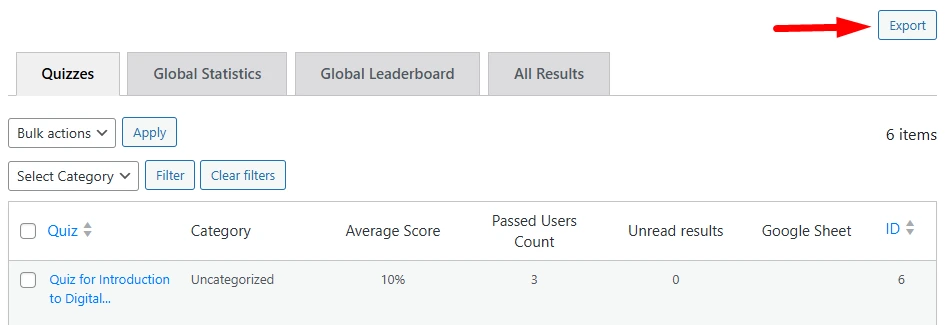
To export all the reports of the individual quiz, head to the Quiz Maker plugin > Results page > corresponding quiz reports and click on the Export results button. You can export all the reports of the individual quiz in the XLSX file format.
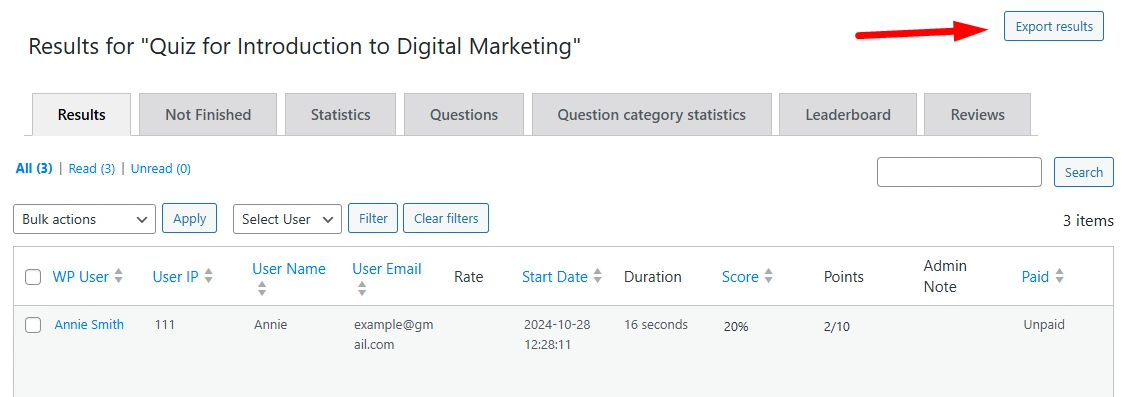
To export the detailed report of the individual submission of the individual quiz, click on the Detailed Report button > export to either PDF or XLSX file format.
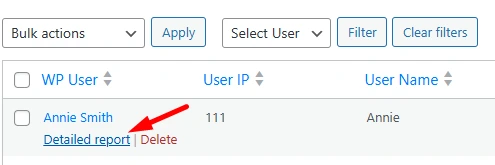

You can check all the details about exporting the Quiz Reports by referring to this article: https://quiz-plugin.com/docs/submissions-export/
So, in this article, we have discussed the Quiz Reports and Analytics. For more info about the WordPress FoxLMS Plugin, you can check the FoxLMS General Overview video.



