The WordPress Fox LMS Plugin is an all-in-one solution for creating and managing online courses. The plugin offers all the necessary features and functionalities to make the online learning process both fun and an interactive activity.
There are different user roles within the WordPress FoxLMS. Each user role has its capabilities and permissions. In this article, we will explore all the user roles available in the WordPress FoxLMS Plugin and the capacities and permissions they have to create, manage, and take online courses. So, let’s begin.
Administrator Role #
The Administrator Role has the highest level of access to the whole backend and the front end. In short, the Administrator has full access to the whole learning management system.
They have full permissions in any aspect/part of the website and are responsible for the smooth experience of the website.
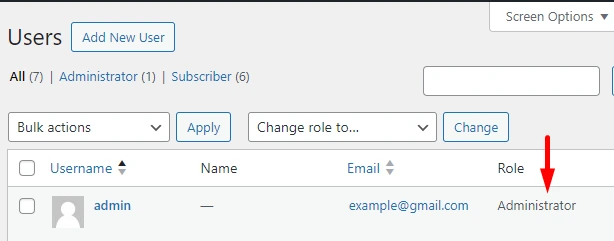
Full Control over FoxLMS | Create, Edit, and Manage Courses #
As you may already guess, the Admin is the chief authority of the website and has the highest access and responsibility for the website.
The admin of the website can create WordPress FoxLMS Courses and manage the settings of each course. Moreover, the person with the admin role can create Lessons and manage the Lessons Settings.
Besides this, the admin of the website can install additional plugins or tools that can help Instructors create more advanced online courses. For example, the admin can install the WordPress Quiz Plugin that integrates with the WordPress FoxLMS Plugin.
The admin can grant access to Instructors from the Quiz Settings to create quizzes and attach them to the courses. This will help both the Instructors and the Admin evaluate the quiz takers’ understanding of the course material.
Assign User Roles #
The Admin of the website has the power to add new user roles, approve the Instructors’ registration requests, or modify the user roles.
The person with the Admin User Role can add new user roles from the Users page. For example, the admin can add a new user role with the Fox Instructor role and grant access to the person with this role to create courses and lessons.
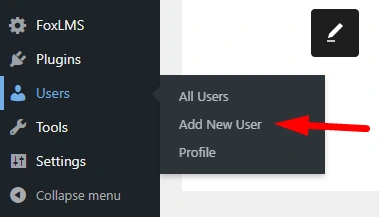
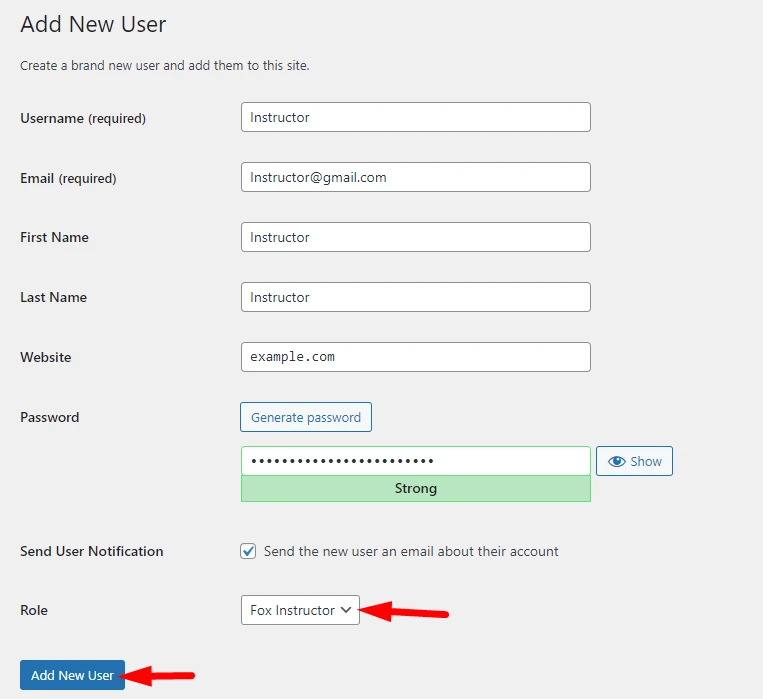
Also, Instructors can register via the registration form added by the WordPress FoxLMS Plugin by default. In this case, the Admin of the website must approve the registration request so that the Instructor can create and manage courses.
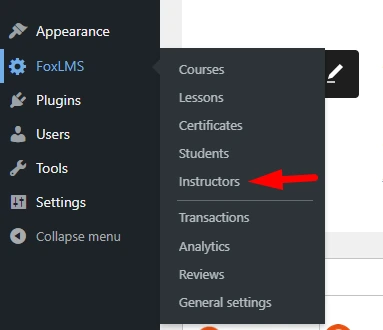
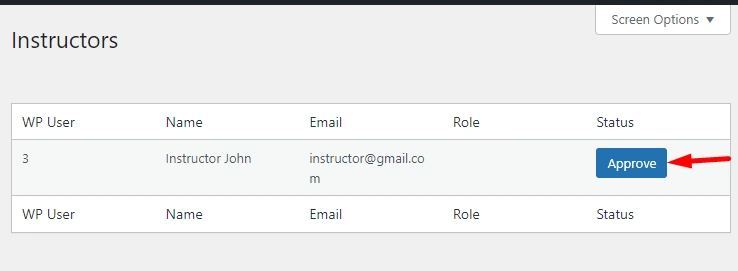
Along with this, the admin can modify the user roles from the User’s profile and make, for example, the Author User Role, to Fox Instructor.

Access Settings, Analytics and Reviews #
The website administrator can change the WordPress FoxLMS Settings and access the plugin analytics and reviews.
On the Analytics Page, the admin of the website can access data such as the number of students, instructors, courses, sales, quizzes, reviews, lessons, etc.
On the Reviews page, the admin can approve the reviews written by the students and edit them necessarily.
Student Role #
The Student Role in the WordPress FoxLMS Plugin allows users to access course materials and participate in online courses. The main purpose of this user role is to provide students with a chance to take online courses and learn the course material. That is the reason, the users with the Student Role have limited permissions and capabilities.
So, let’s check what user permissions and capabilities the Student Role has.
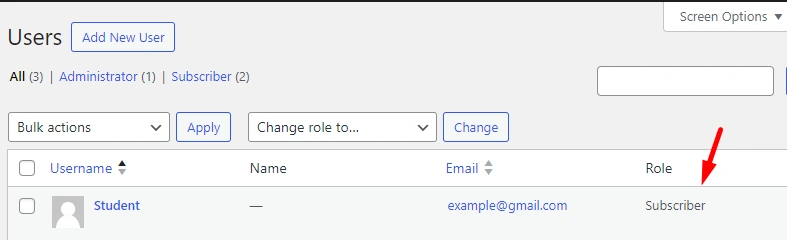
Registering #
Of course, to take lessons and quizzes and participate in online courses, the person needs to register as a Student. The Student in the WordPress FoxLMS Plugin has the Subscriber Role.
To register as a Student, one needs to click on the Registration Form generated automatically by the WordPress FoxLMS Plugin. Then, fill in the necessary data and create an account. By this, the user will get a chance to take courses and get access to the Student Dashboard with the course materials and data.
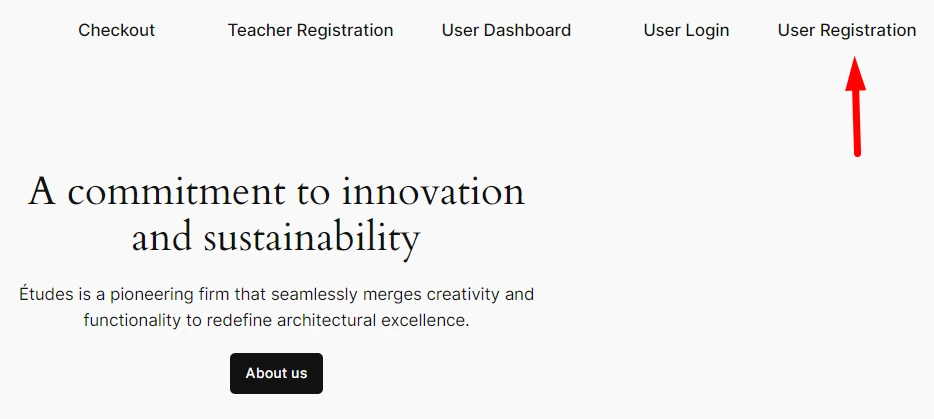
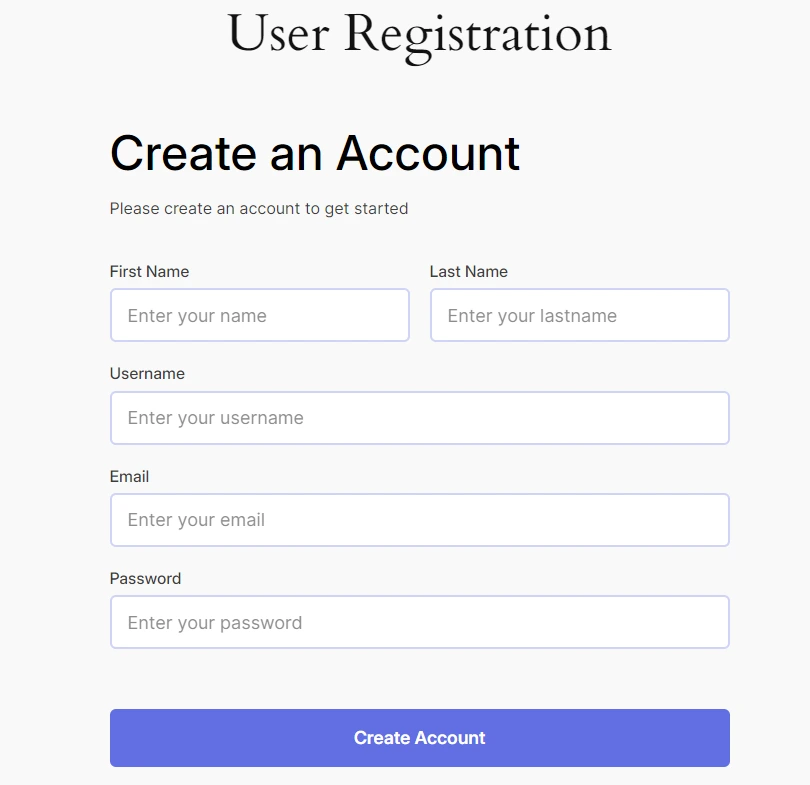
Make sure to check the article about the Student Role to learn more detailed info about registering as a Student and getting access to the Student Dashboard.
Enrolling in Courses #
Once the person registers as a Student, they get access to the courses created by Instructors. They can enroll in their desired courses and start online learning.
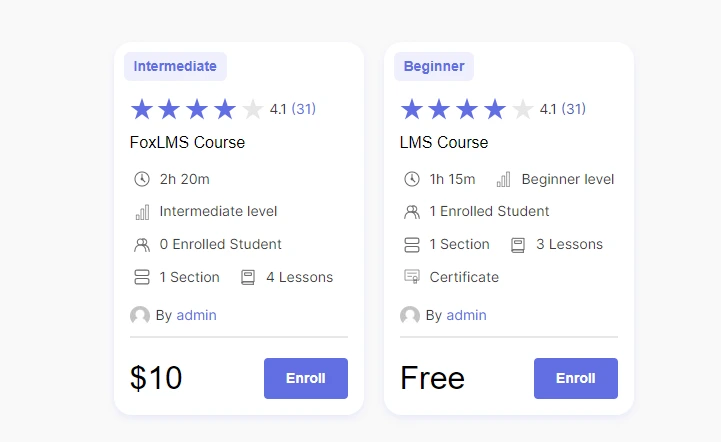
Don’t forget to check the article to learn more about making courses live on the WordPress website.
Editing the Student Profile and Settings #
Once the person registers as a Student, they are redirected to the Student Dashboard. There, they can see the info about the number of completed courses, enrolled courses, reviews, and quizzes and lessons taken, etc..
Besides this, the Student can edit the Profile Settings by setting a profile picture, changing the name and email address, resetting the password, and many more.
Check the article about the Student Role to learn more about the Student Dashboard Settings.
Fox Instructor Role #
The Fox Instructor role in the WordPress FoxLMS Plugin allows users to create and manage online courses, lessons, and quizzes. They can create any course and lesson they want.
Also, once they get permission from the WordPress Quiz Settings from the admin of the website, they can create quizzes to evaluate the course taker’s knowledge of the course material․
So, let’s check what permissions and capabilities the Fox Instructor Role has.
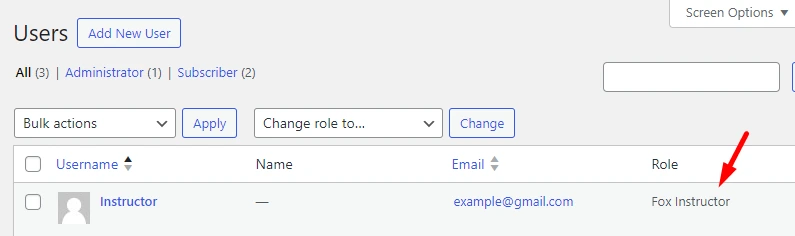
Register as an Instructor #
Of course, to create and manage online courses, one must register as an Instructor. There are three ways one can be registered as a Fox Instructor:
- Registering via the Registration Form provided by the WordPress FoxLMS Plugin by default. In this case, the admin of the website must approve the registration request of the Instructor.
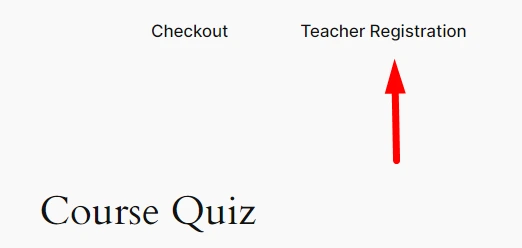
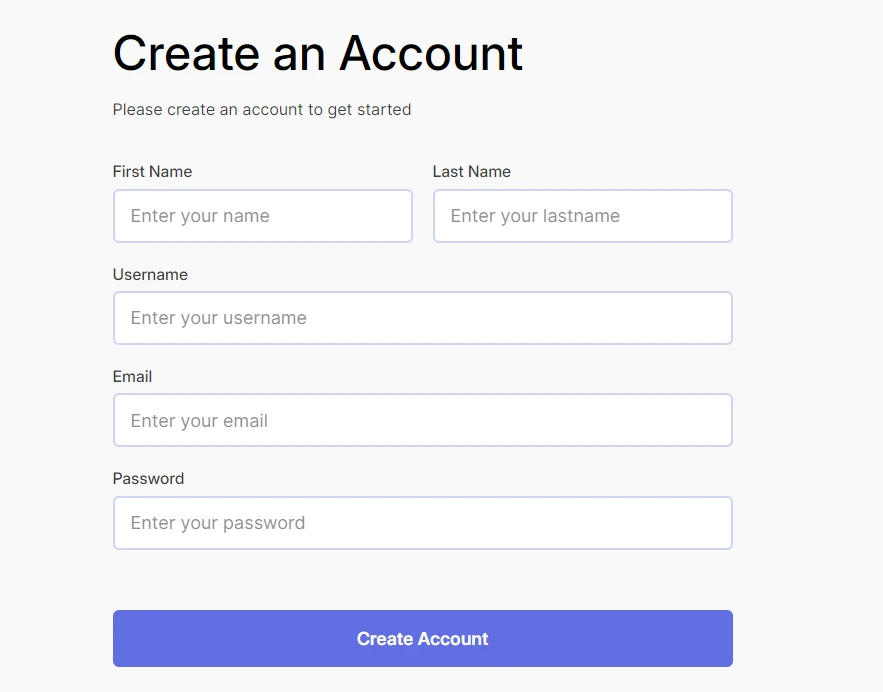
- The admin of the website can manually create an account for the users with the User Profile.
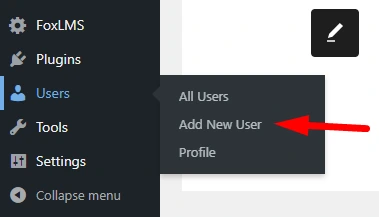
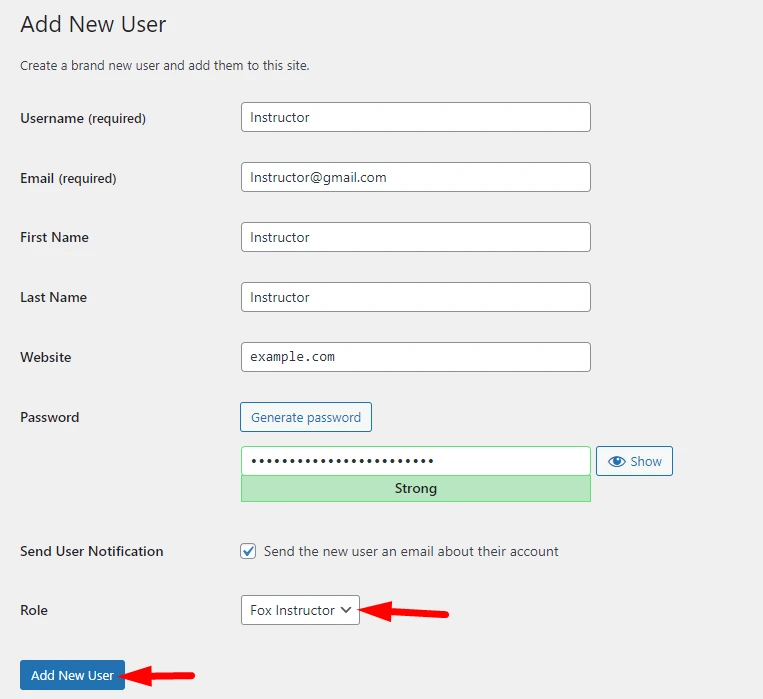
- The website admin can manually modify the user role to the Fox Instructor from the User Profile.

You can check the article about the FoxLMS Instructor Role for more detailed info.
Create Courses, Lessons, and Quizzes #
Though the Fox Instructor has somehow limited permissions and can see only the courses he/she created, the person with this role can fully manage the process of creating online courses.
The Fox Instructor Role allows the creation of courses and lessons. Moreover, if the admin of the website has installed the WordPress Quiz Plugin to create quizzes for more advanced courses and has given the needed permissions, the Instructor can create both simple and advanced quizzes to evaluate the course takers’ knowledge.
Participate in the Courses of other Instructors #
What is great about the Fox Instructor Role is that the person with this role can also enroll in the courses created by other Instructors. This flexibility allows instructors to continue learning and enhancing their skills by accessing their colleague’s content.
Edit Instructor Profile Settings #
Once the user registers as an Instructor, he/she gets access to the Instructor Dashboard. There, the Instructor can change the Account Settings and get access to the statistics.
For example, the Instructor can see the Overview of the enrolled and completed courses, can access certificates (if the admin has installed the FoxLMS Certificate addon) and can see the data about the quizzes (if the WordPress Quiz Plugin is installed on the website).
Also, the Instructor can edit the settings of the Dashboard. For instance, the instructor can upload a profile picture, reset the password, change the name and email address, etc.
You can learn more about the Instructor Account Dashboard by checking the following article: https://foxlms.com/docs/registering-as-an-instructor/.
That’s it. In this detailed article we have discussed the WordPress FoxLMS user roles and permissions. So, check the article and start creating your own online courses.



