The WordPress FoxLMS Plugin is a powerful learning management system for creating and managing courses online. The plugin offers a great opportunity for teachers and students to register and create/pass online courses.
In this article, we will explore the easy steps to register as an Instructor to create courses and manage the process of online teaching. So, let’s begin.
Installing the WordPress FoxLMS Plugin #
Before trying to configure the settings configuration of the Instructor User Role, make sure you have correctly downloaded and installed the WordPress FoxLMS Plugin.
To download the FoxLMS Zip file, log in to your Account Dashboard. Once the zip file is downloaded, head to your WordPress Dashboard > Plugins page and install the zip file by uploading the zip file.
Check the article about the Plugin Setup and Installation to learn all the steps of installing the WordPress FoxLMS Plugin.
Creating Instructor Role #
There are 3 ways one can register as an Instructor to create and manage courses on the website.
Method 1 | Registering via Registration Form #
Once you have successfully installed the WordPress FoxLMS on your WordPress website, the registration forms for both the LMS Students and Instructors/Teachers will be added as menus. It is the easiest way for Instructors to register to create courses.
Here, in the Menus section of the given website, the Teacher Registration menu item is added:
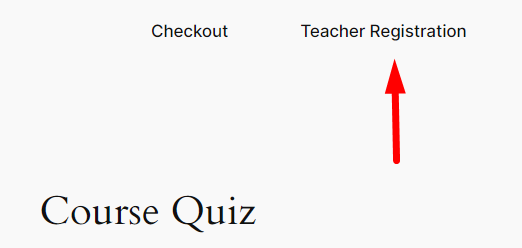
Once you click on the Teacher Registration menu item, you will be redirected to a Registration Form where you need to create an account by filling in the necessary data.
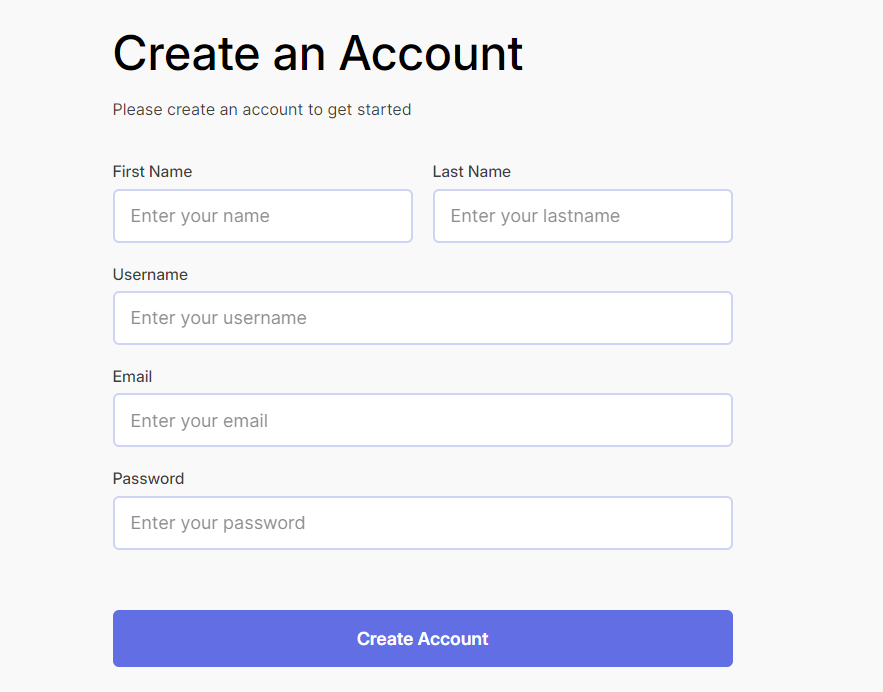
There you need to fill in the details and click on the Create Account button. Then, fill in the credentials and log in to your account. By doing so you will be redirected to the Instructor Dashboard.
Approving Instructors #
Once you register as an Instructor, the Admin of the WordPress website must approve the Instructor’s registration request so that you, as a Teacher, can get the Fox Instructor role and create online courses.
If you are an admin, follow these steps to approve the Instructor’s registration request.
- Head to your WordPress Dashboard > WordPress FoxLMS Plugin.
- Then, go to the Instructors page.
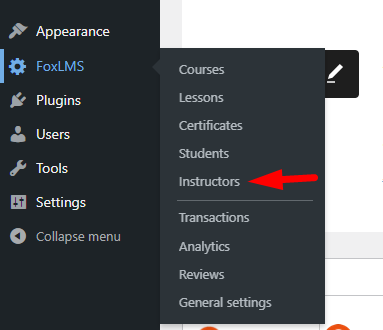
- There you can see the request added with the Instructor’s name, email address, role, and status.
- Click on the Approve button to approve the registration request.
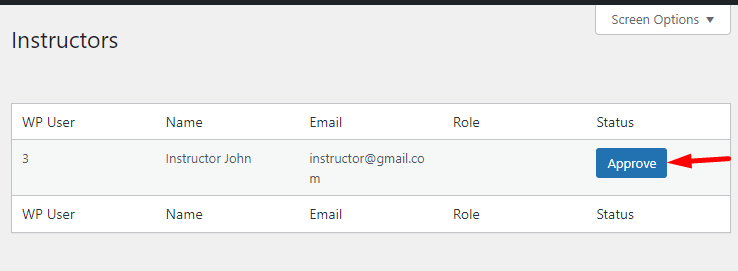
Once the admin approves the request, the registrant will get the Fox Instructor Role and can now create and manage courses.
Method 2 | Creating New Instructors via User Profile #
Another way for registering Instructors is performed by the admin of the website. The admin needs to perform these steps to register new instructors.
- As an admin, head to the WordPress Dashboard.
- There, click on the Add New User button.
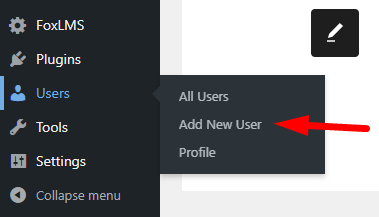
- Fill in the User details and set the Fox Instructor Role for this user.
- Click on the Add New User button.
- Afterward, share the User credentials with the Instructor.
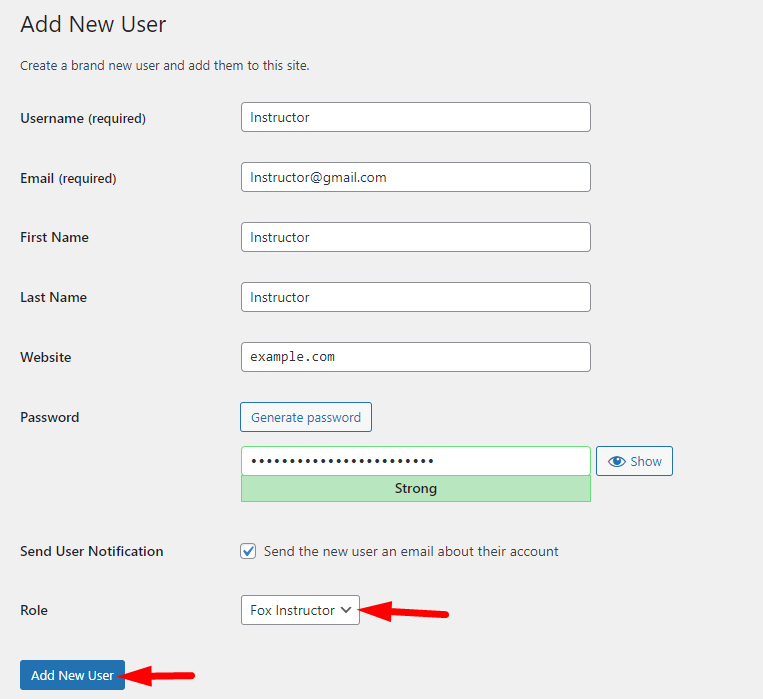
Method 3 | Making an existing user an Instructor #
If you are already registered on the given WordPress website and now want to get access to create FoxLMS courses, then, you can request the admin to manually change the user role to Fox Instructor.
To do so, the admin needs to perform these easy steps.
- As a website admin, head to the Users page > User Profile.
- There, edit the Role to Fox Instructor and save the changes.
- Click on the Update User button to finalize the process.
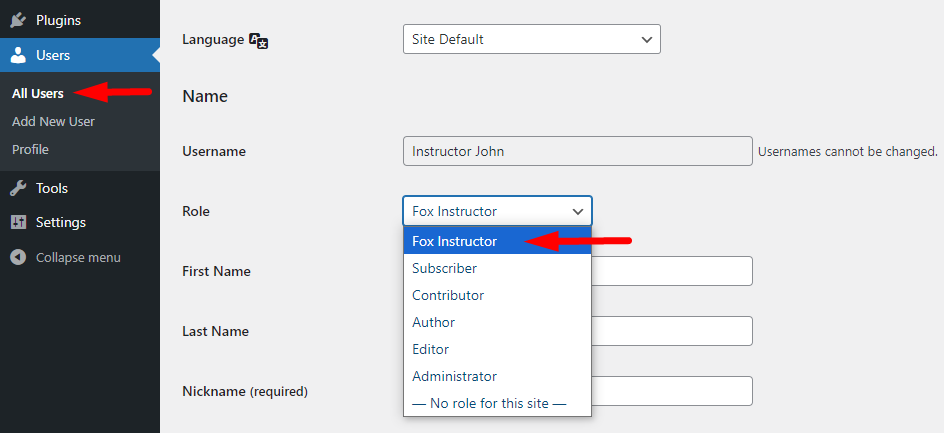
Instructor Dashboard #
Front Dashboard #
Once you already registered as an Instructor, you can log in to the Instructor Dashboard.
There, you can find the following data:
- Dashboard Tab. On this tab, you can see the Overview of the enrolled courses, completed courses, and certificates of completion (if you have the FoxLMS Certificate addon installed).
Also, if you are using the WordPress Quiz Plugin integration, you will see statistics about the Quizzes, such as Quiz Info, Questions, Correct and Incorrect Answers, Grades, and Results.
Make sure to check the article on How to create a quiz to get all the details about the WordPress Quiz Plugin Integration.
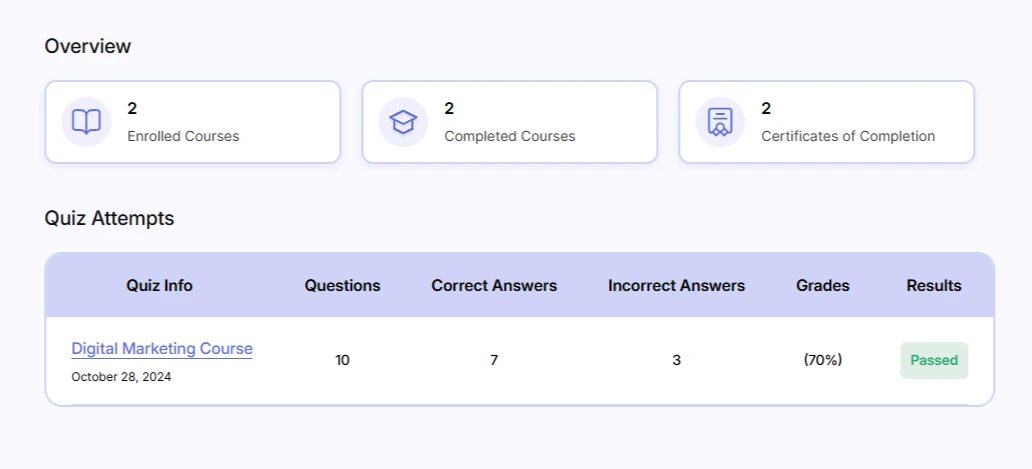
- Courses Tab: On the Courses Tab, you can see statistics about the Enrolled Courses, Completed Courses, and Saved courses.
Also, you can filter by All Courses, Recently Actives, Free, Paid, With Assignments, and Without Assignments.
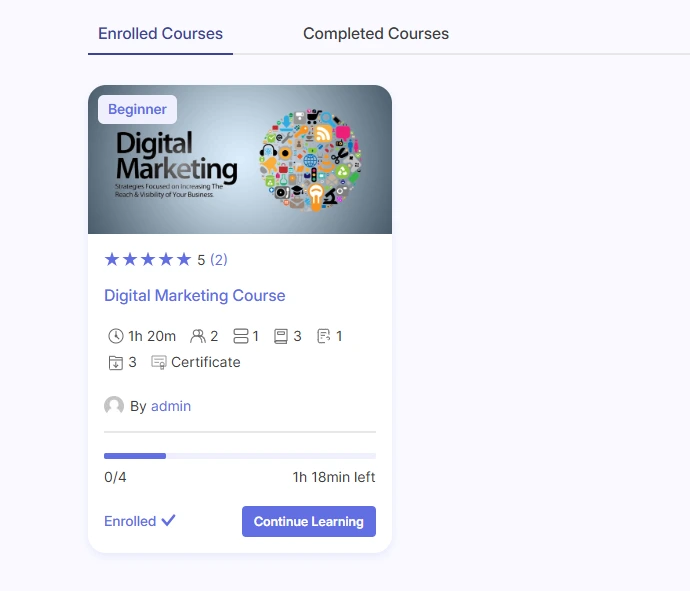
- Certificates Tab: This tab will be available for only those users who have the FoxLMS Certificate addon installed. On this tab, you can find the Certificates of the course takers. Also, you can download them.
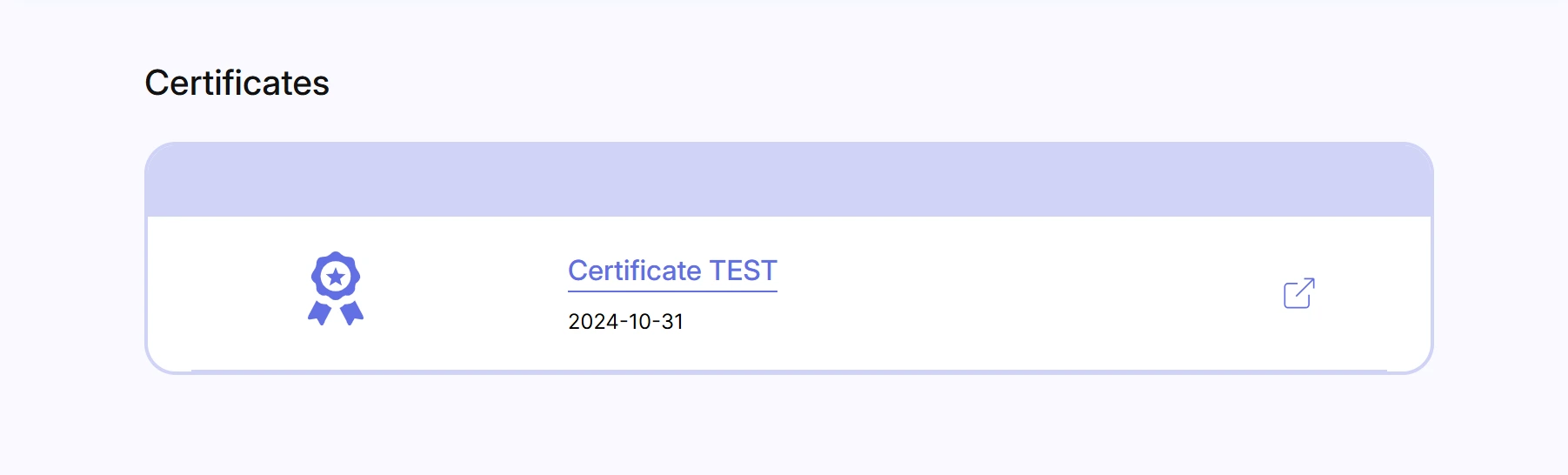
- Reviews Tab: On the Reviews tab, the course name, date, rating, and comments will be displayed.
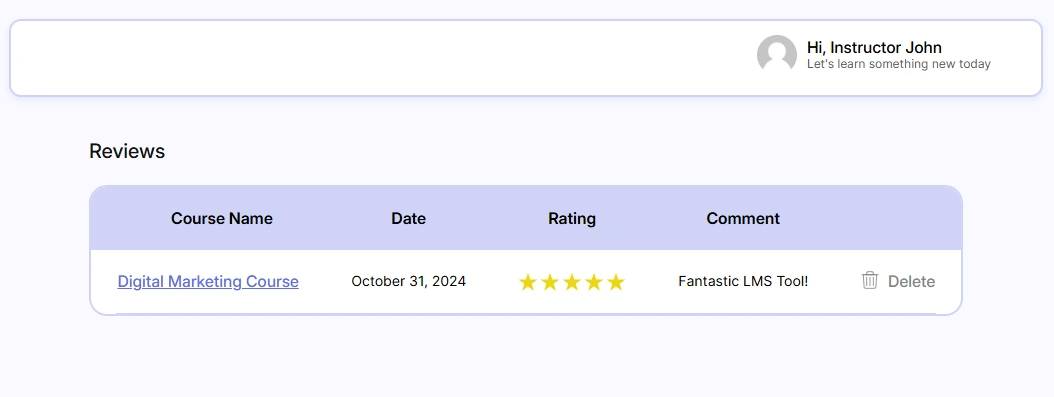
- Settings Tab: Settings Tab is designed to edit the profile info. You can upload a profile image, and change the First Name, Last Name, and email address of the account. Also, you can reset your password and set a new one. Moreover, you can control the notification settings.

Backend Dashboard #
Besides getting a Dashboard on the front end, the Instructors get a Dashboard on the backend where they can create courses, lessons, and quizzes.
Once the admin approves the user as Instructors, the Instructors can log in to the Dashboard where they can see the FoxLMS Plugin available to create courses and lessons.
Please note, that in order the WordPress Quiz Plugin (for creating course quizzes) can be available on the Instructor’s backend Dashboard, the admin of the website must give permission to the Fox Instructor Role to manage the Quiz Data from the Quiz General Settings.
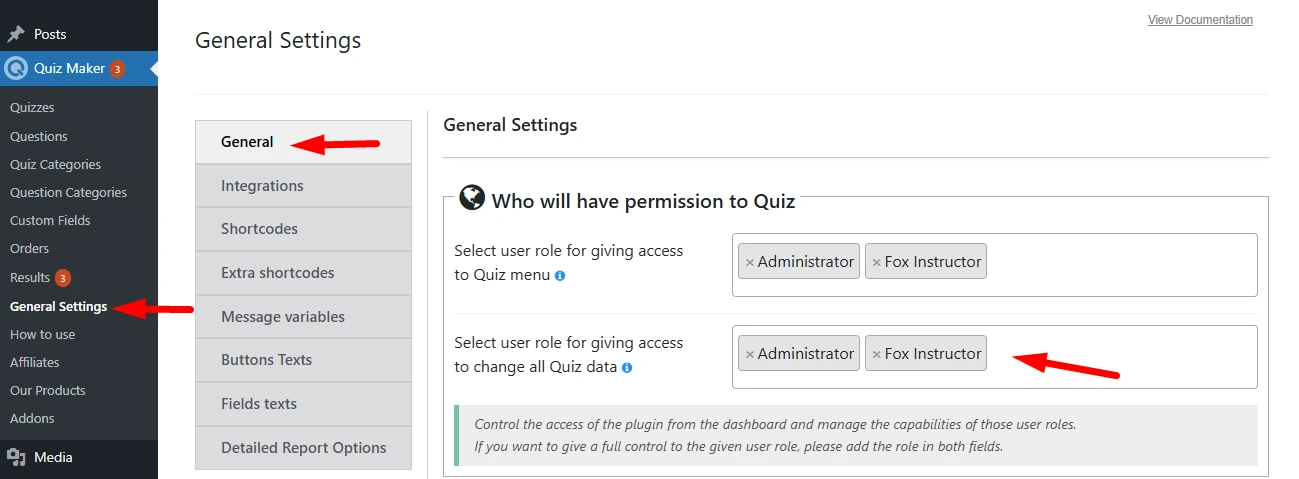
Here is how the Dashboard of the Instructor looks like:
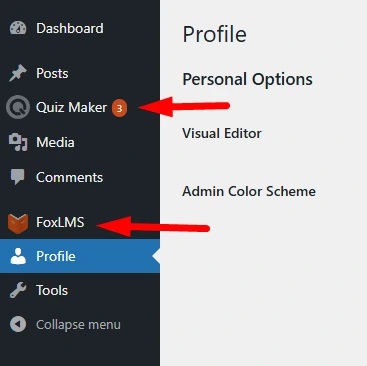
Wrapping Up! #
So, we have discussed how the Instructors can register and get access to their Account Dashboard.
Instructors have access to the backend of the WordPress website as it is the place where they create courses and lessons. Each Instructor sees only the courses he/she has created.
Make sure to check the following articles to learn all the steps to create courses and lessons:
Create a WordPress FoxLMS Course: https://foxlms.com/docs/create-a-course/
Create a WordPress FoxLMS Lesson: https://foxlms.com/docs/create-a-lesson/



